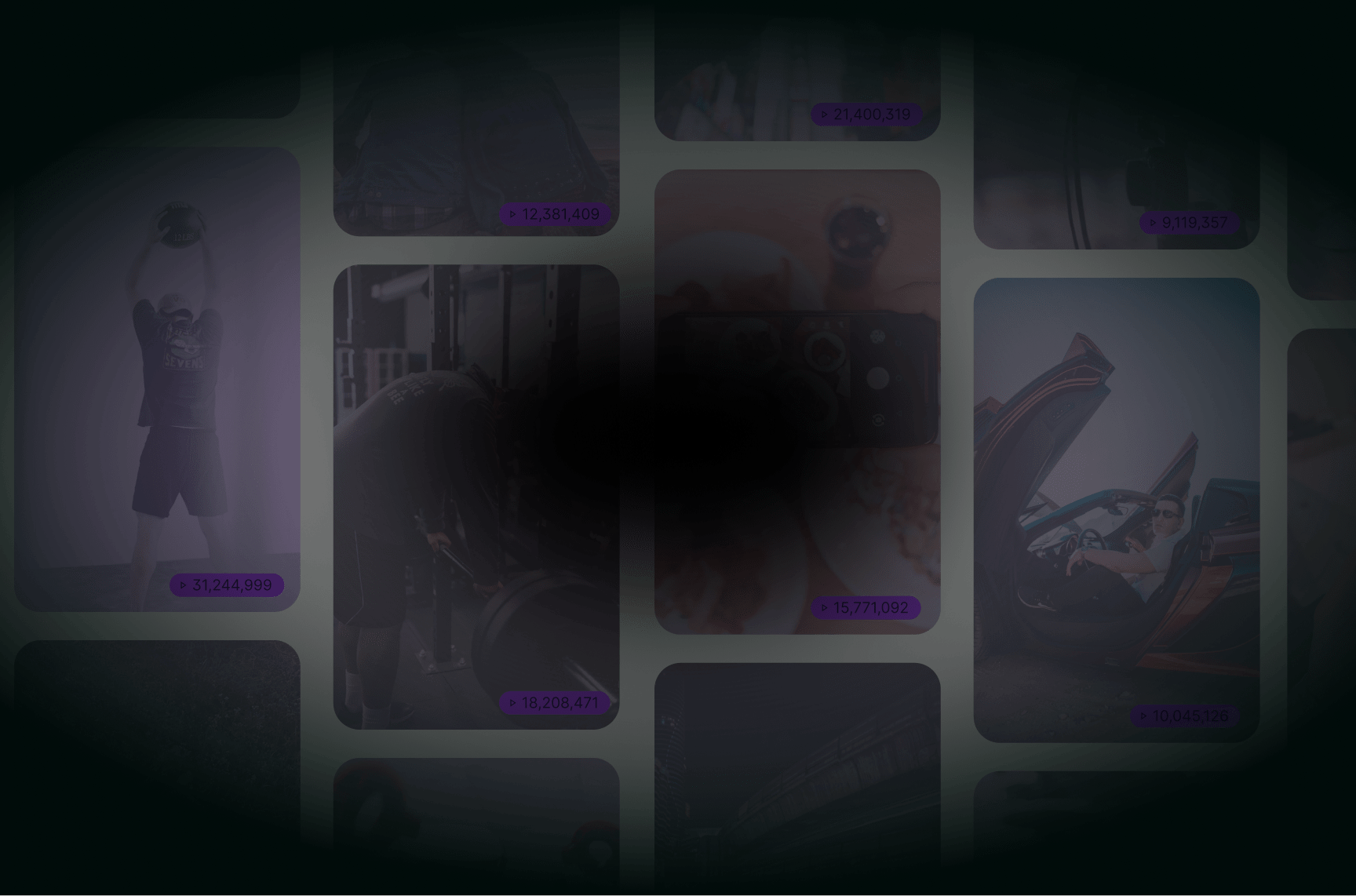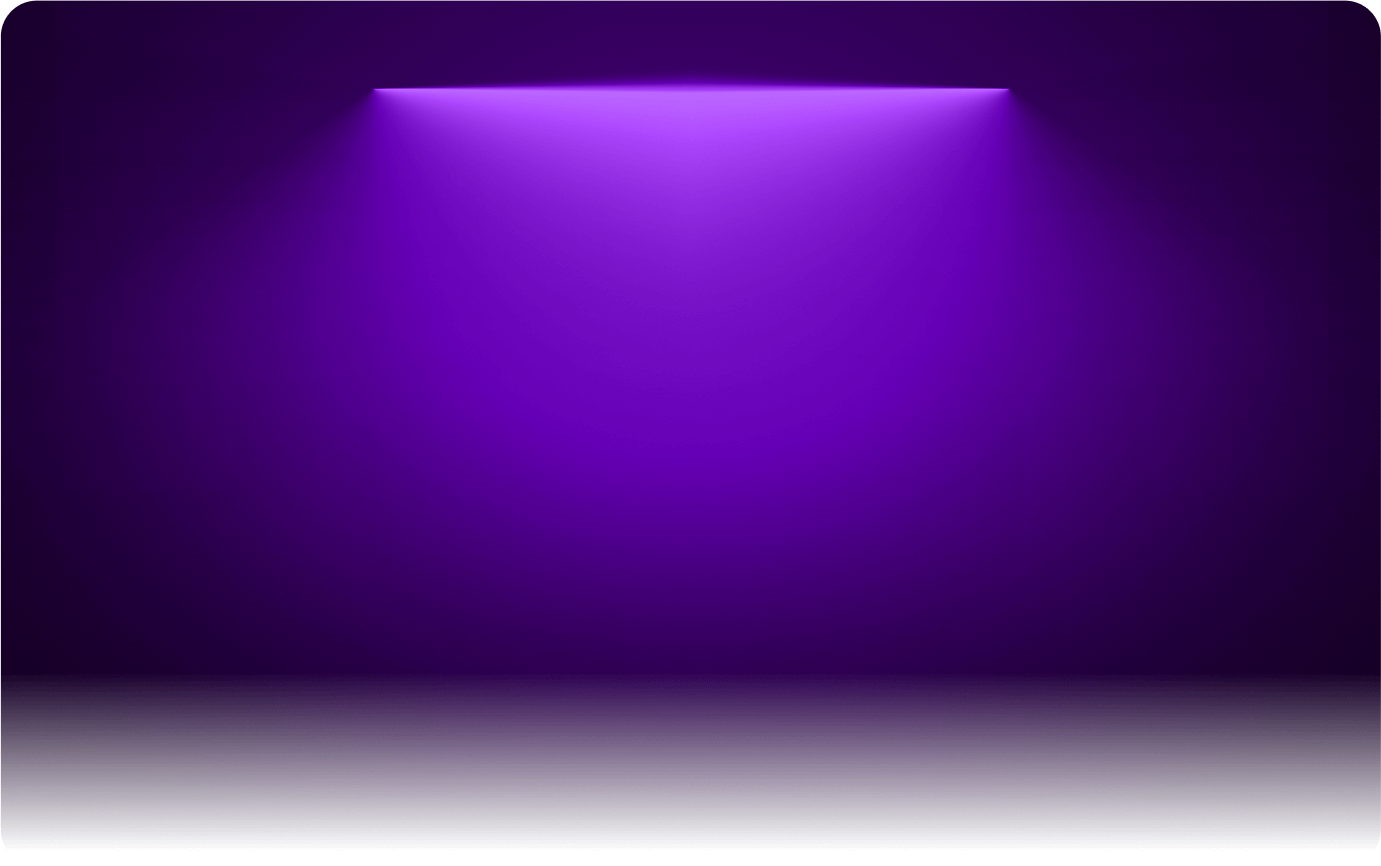
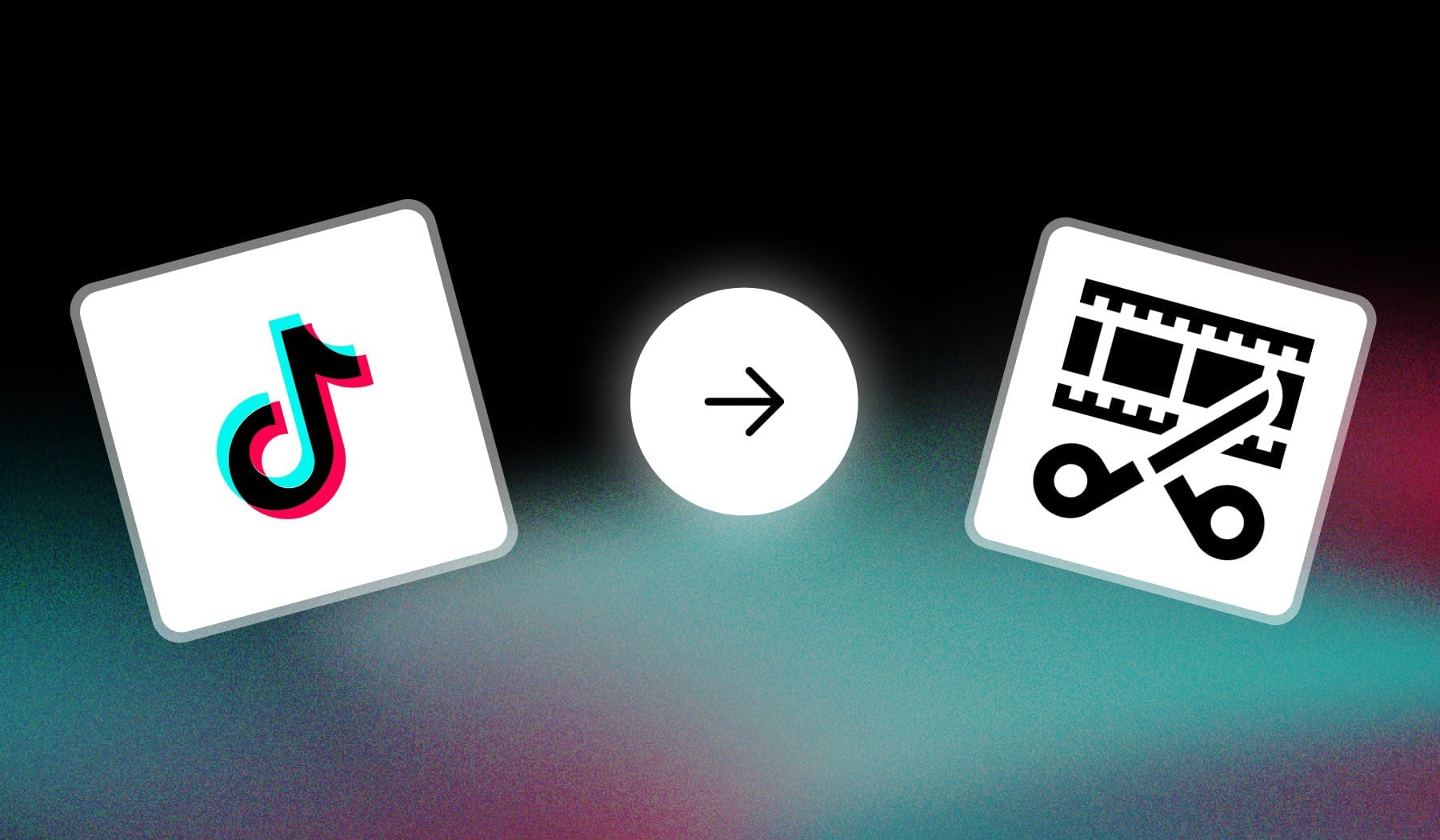
Trimming a TikTok refers to shortening the length of the video. You’re essentially cutting the beginning or ending of your video.
Action: Today, I’ll teach you how to trim a TikTok video.
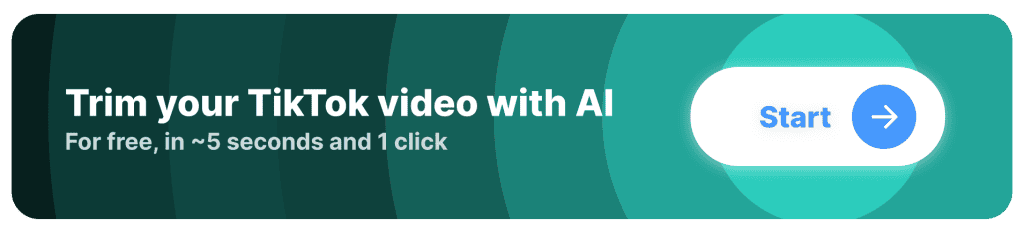
What is the ideal length of a TikTok video?
Answer: TikTok videos between 15 and 30 seconds usually perform better than longer or shorter ones.
- 15–30 Seconds: Best for quick, engaging content like trends, dances, and snappy how-tos. Viewers are more likely to watch these to the end.
- 45–60 Seconds: Great for storytelling, tutorials, or more detailed content where you need slightly more time to convey your message.
- 1–3 Minutes: Effective for in-depth topics, vlogs, or explaining complex ideas, but only if your content keeps viewers engaged throughout.
Or take this as a “Key Takeaways” section:
| Length | Best For | Notes |
|---|---|---|
| 15–30 sec | Trends, dances, quick how-tos | Higher chance of full views, boosts algorithm performance. |
| 45–60 sec | Storytelling, tutorials, engaging narratives | Allows more detail while maintaining attention. |
| 1–3 min | Vlogs, in-depth explanations, complex topics | Use only if the content is engaging throughout; risks lower watch rates. |
Shorter videos often perform better because TikTok’s algorithm favors high completion rates.
How to Trim a TikTok Video (within TikTok)
Upload your video to TikTok, and during editing just pull the beginning and ending corners of the timeline. This works for both mobile and PC.
- Open the TikTok app
- Tap “+” at the bottom
- Select a video (or record one)
- Tap “Edit“
- Pull the start/finish corners of the video
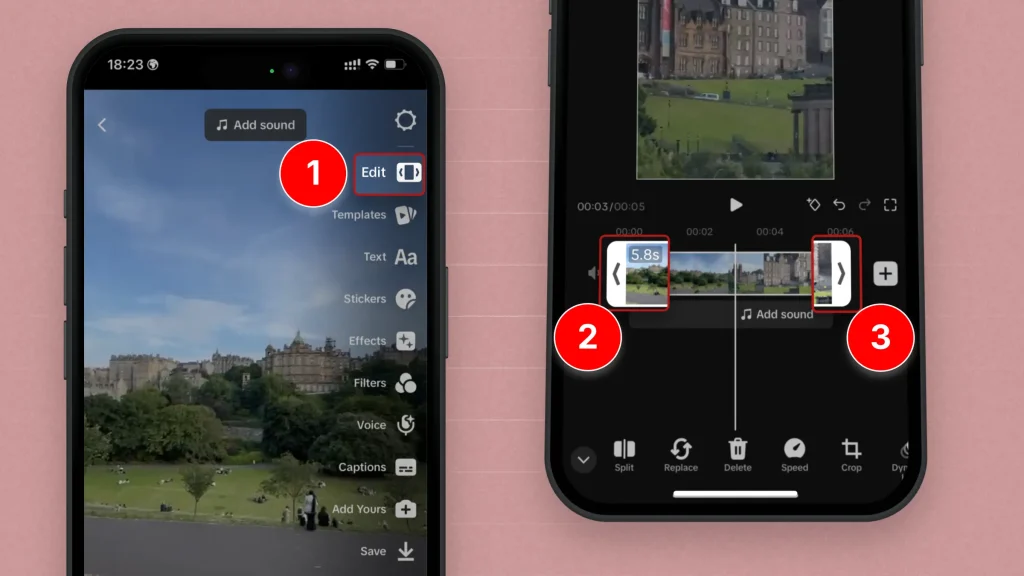
This will adjust the video’s length.
Pro Tip: If you want to merge TikTok videos, the same process will be followed — pulling the corners will shrink/extend the video (trim).
How to Trim a TikTok *After Posting*
You can’t trim a TikTok after posting and keep all of its stats. You need to save and delete the current video, re-edit and trim it, then upload it again.
- Save the Video: Open the posted TikTok, tap the three dots (
...), and select “Save video.” - Delete the Original: Go back to the menu and choose “Delete.”
- Edit the Video: Use an app like SendShort or CapCut to trim the saved video.
- Re-upload: Post the edited version as a new TikTok.
Note that likes, comments, and views won’t transfer to the re-upload.
How to Trim a Stitched TikTok
Unfortunately, you can’t trim a stitched TikTok. You need to delete that video, trim it, then re-upload it and start from scratch.
- Download the stitched video: Open your profile, select the video, tap the three dots (
...), and choose “Save video.” - Edit the video: Use a video editor like SendShort to trim the parts you want.
- Re-upload the edited video: Tap the “+” on TikTok, upload the trimmed version, add effects or captions, and post.
Note for this method too — likes, comments, and views won’t transfer to the re-upload.
Trim, Cut & Shorten a TikTok Online
With SendShort, you can easily edit your TikToks online using AI-powered tools, saving time and ensuring precise cuts for engaging content.

Here’s how SendShort simplifies TikTok editing:
- AI-Powered Trimming: Automatically identify the best moments in your video and trim away unnecessary parts, keeping only the most impactful content.
- Easy Cutting Tools: Split and rearrange clips effortlessly to create smooth transitions and flow, even for complex edits.
- Quick Shortening for TikTok: Format your video to fit TikTok’s length requirements while maintaining its message and quality.
Using SendShort, you can quickly trim, cut, and shorten your TikTok videos online, making them ready to capture attention and boost engagement.
This is how it works:
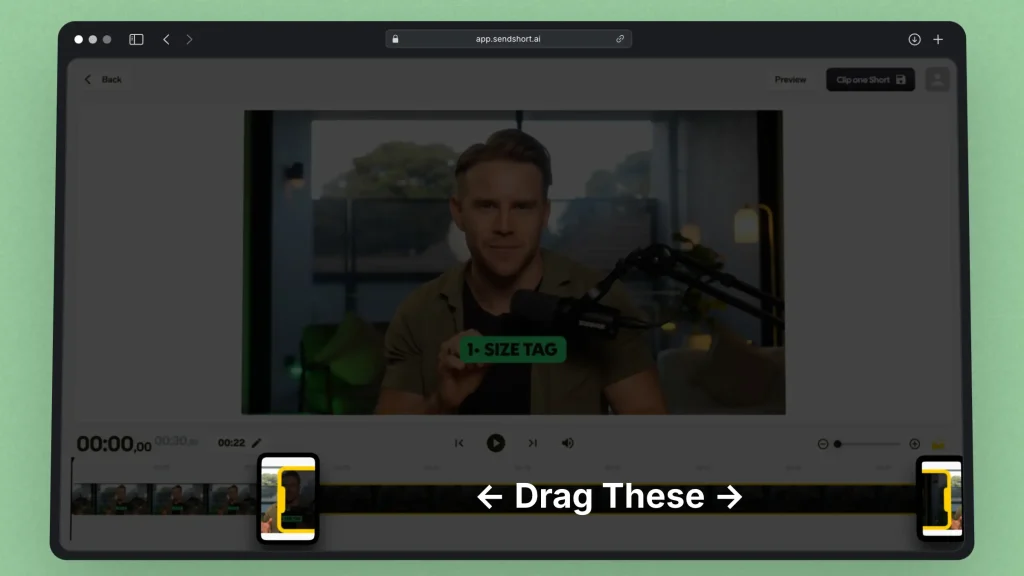
- Create a free account on SendShort.ai
- Upload your TikTok
- Select the part you want to cut
- Adjust it
- Save changes
Same as on TikTok. Pull the corners to adjust the video’s length.
Pro Tip: It works for both TikToks and long-form videos!
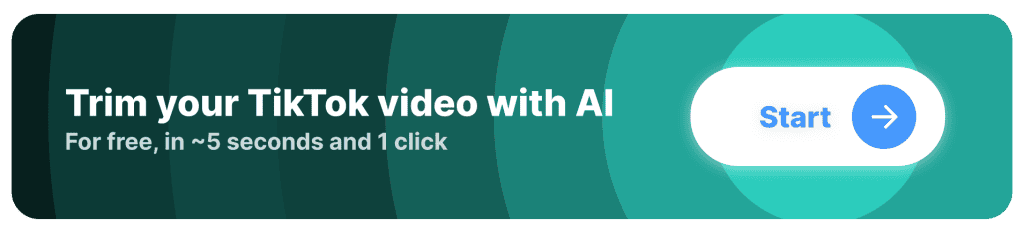
FAQ
1. Why won’t TikTok let me trim my video?
Because your TikTok is too short. Another reason might be that you’re using certain editing tools that limit trimming (e.g. green screen or “Adjust Clips”).
Additionally, some videos may have restrictions based on the app version or device compatibility.
2. Where is the trim option on TikTok?
The trim option on TikTok appears after you record or upload a video. Tap “Edit” on the right side of the screen to access and trim your video.
3. What is smart trim on TikTok?
TikTok’s Smart Trim is a feature that automatically shortens your video by trimming less important parts, focusing on the key moments based on audio and visual cues. It’s designed to help you quickly create concise and engaging content.
SendShort does the same thing, also for free!
Thanks a lot for reading this,
David Ch
Head of the Editing Team at SendShort