
Create Shorts from Existing YouTube Video
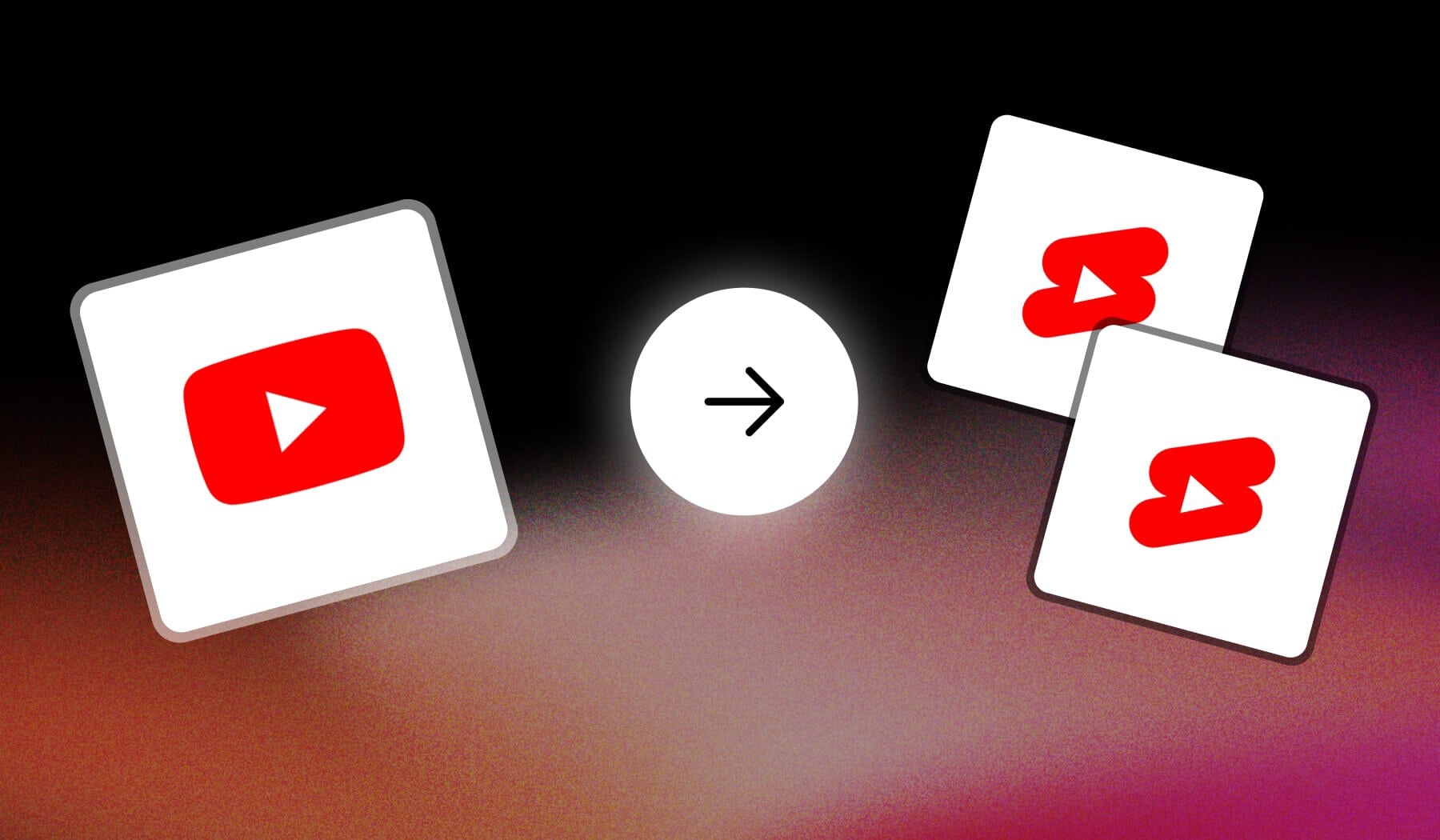
You’re probably here because you:
- Want to create YouTube Shorts
- From an already-existing long YouTube video
- But you’re not sure how to do it
In this guide, I’ll teach you how to use SendShort — a powerful AI software that’s designed precisely for YouTube and Shorts.
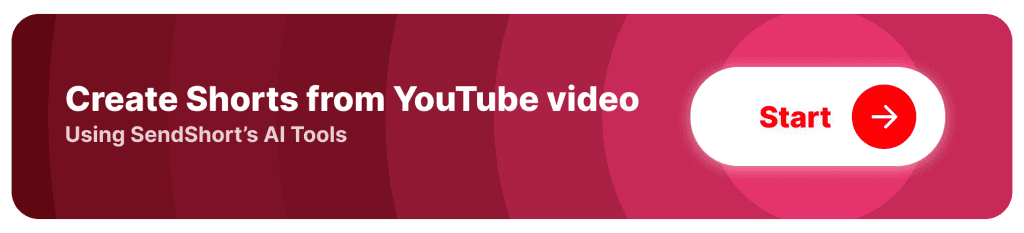
Why turn YouTube videos into Shorts?
The main reason to turn a YouTube video into Shorts is to increase visibility.
Shorts have their own dedicated section on YouTube, allowing your content to reach a broader audience beyond your regular subscribers.
1. To get more views
YouTube Shorts have their own section on the platform, which means your content has the potential to reach a broader audience beyond your regular subscribers.
Shorts are featured in a vertical, swipeable feed, which boosts exposure to viewers who may not have seen the original long-form video.
Keep learning how to go viral on Shorts.
2. To put out more content
Repurposing existing videos into Shorts saves time while maximizing the value of your content.
By extracting key moments or highlights from longer videos, you can create fresh content without needing to start from scratch, increasing your overall content output.
3. To get more engagement
Shorts are short and to the point, which makes them ideal for capturing attention quickly. This format often results in higher engagement rates, as viewers are more likely to watch to the end, like, and share bite-sized content.
How to Create Shorts from a YouTube Video
The fastest way to create a YouTube Short from an existing YouTube video is to use SendShort, an online AI that does that for you automatically.
- Create a free SendShort account
- Copy a YouTube video’s link
- Paste it in SendShort
- AI automatically turns it into a Short
- Optionally: Edit and Post on YouTube Shorts
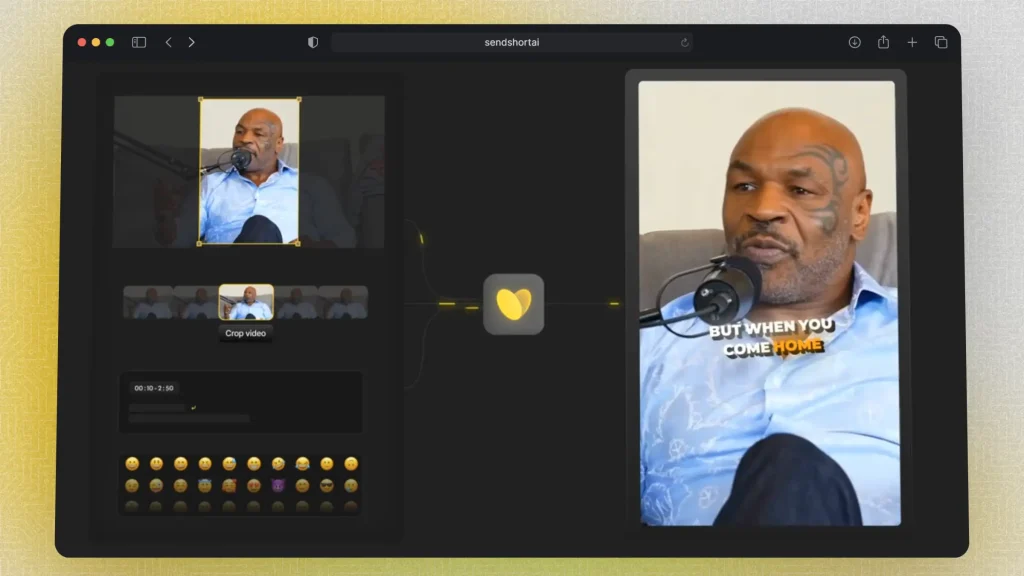
Above is just an illustration.
This is what the actual editing looks like:
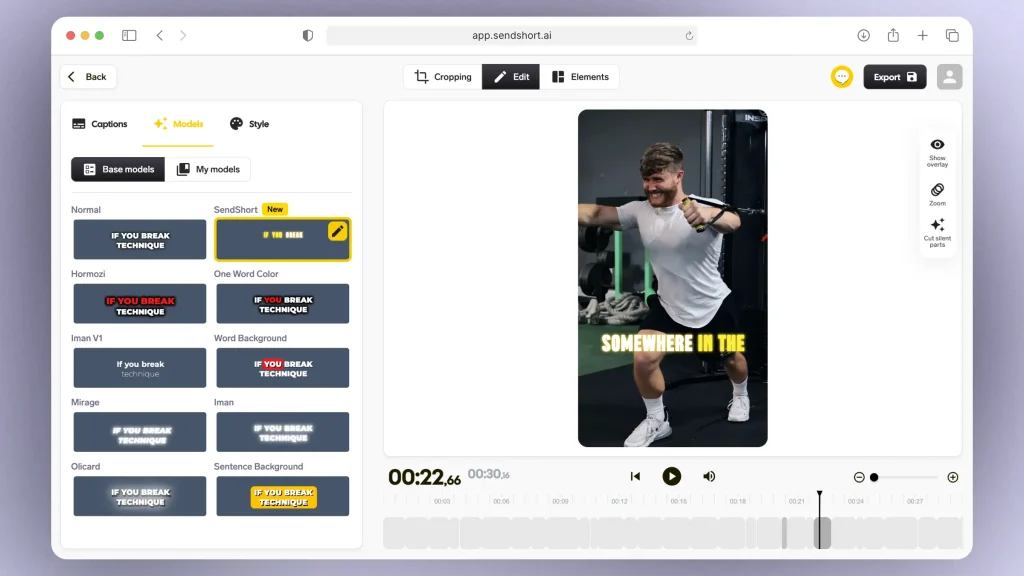
Pro Tip: AI automatically adds captions for you.
You can choose one of the many caption styles for your Shorts and do lots of other editing.
Repurpose long YouTube videos into Shorts with AI, for free
SendShort makes it simple to repurpose long YouTube videos into engaging Shorts, maximizing the reach of your content.

Here’s how SendShort helps turn full-length videos into Shorts:
- Highlight Extraction: Quickly identify and cut out the most engaging moments from your long video, creating captivating Shorts that hook viewers.
- Auto-Captioning and Text Overlays: Add captions and text to enhance engagement and make the message clear, even in shorter clips.
- Optimized Formatting: SendShort automatically formats your content for YouTube Shorts, ensuring it’s the perfect length and size for mobile viewers.
Using SendShort, you can give your existing content new life as Shorts, expanding your reach and boosting engagement effortlessly.
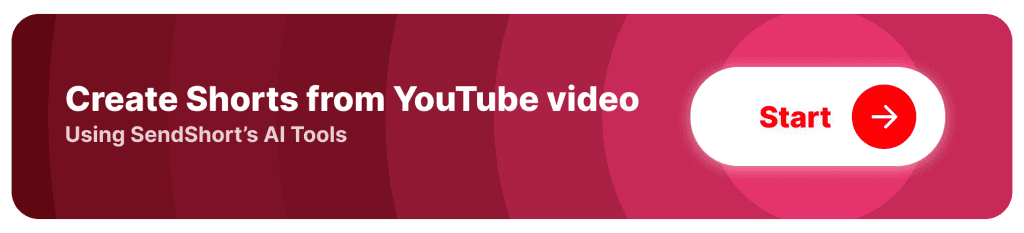
7 Best Practices to Create Shorts from YouTube Videos
The best advice is to focus on key moments from your video that deliver value quickly.
Choosing impactful, attention-grabbing highlights ensures that your Short is engaging and makes viewers want to keep watching, which is essential for success on the platform.
1. Focus on Key Moments
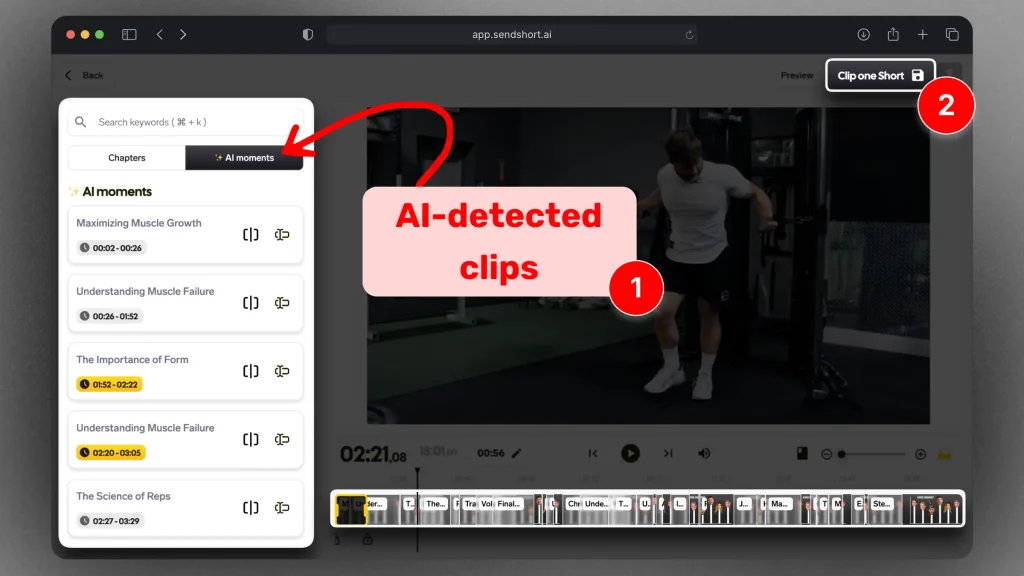
Choose impactful, attention-grabbing moments from your video that deliver value quickly. This could be a powerful quote, a highlight, or a memorable scene that resonates with viewers in a short span.
2. Keep it Short and Engaging
Even though Shorts can be up to 3 minutes — you should aim for around 15–30 seconds to maximize watch time. The shorter length encourages viewers to watch till the end, boosting engagement.
3. Add Captions or Text
Captions make your content more accessible and can hold attention, especially when viewers are watching without sound.
Highlight key phrases or add on-screen text to emphasize important points.
4. Optimize for Vertical Format
Ensure the content fits the vertical 9:16 aspect ratio, reframing the shot if needed. Adjust the focus to show key subjects within this format for better visibility on mobile.
5. Include a Hook in the First Few Seconds
Grab viewers’ attention immediately with an intriguing statement or visual. The first 3 seconds are crucial for engagement, so make them count.
Keep learning about the best hooks for Shorts.
6. Use Relevant Hashtags
Incorporate a few relevant hashtags to boost discoverability. Hashtags connect your Shorts to trending topics, making them more likely to be found by a broader audience.
Related: Best hashtags for Shorts.
7. Maintain Brand Consistency
Use consistent fonts, colors, and styles that align with your channel’s look and feel. This helps reinforce your brand and makes Shorts recognizable to your audience.
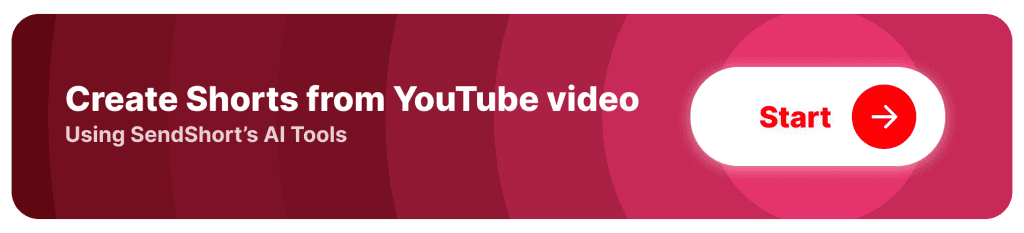
Frequently Asked
1. Can I make Shorts from other YouTube videos?
Yes, you can create Shorts from other YouTube videos using SendShort by trimming long videos into shorter clips. SendShort makes it easy to edit and customize those clips for YouTube Shorts format.
2. How to turn an existing video into a short?
To turn an existing video into a short, select the clip you want to shorten, trim it to under 60 seconds, and adjust it to vertical format.
Use SendShort to quickly edit, add captions, and customize the video for platforms like YouTube Shorts.
3. How do you get YouTube Shorts from a video?
To get YouTube Shorts from a video, upload your long video to YouTube, then use editing tools to select clips under 60 seconds. Alternatively, use SendShort to easily extract and edit sections of the video specifically for the Shorts format.
Thanks a lot for reading this,
David Ch
Head of the Editing Team at SendShort







