
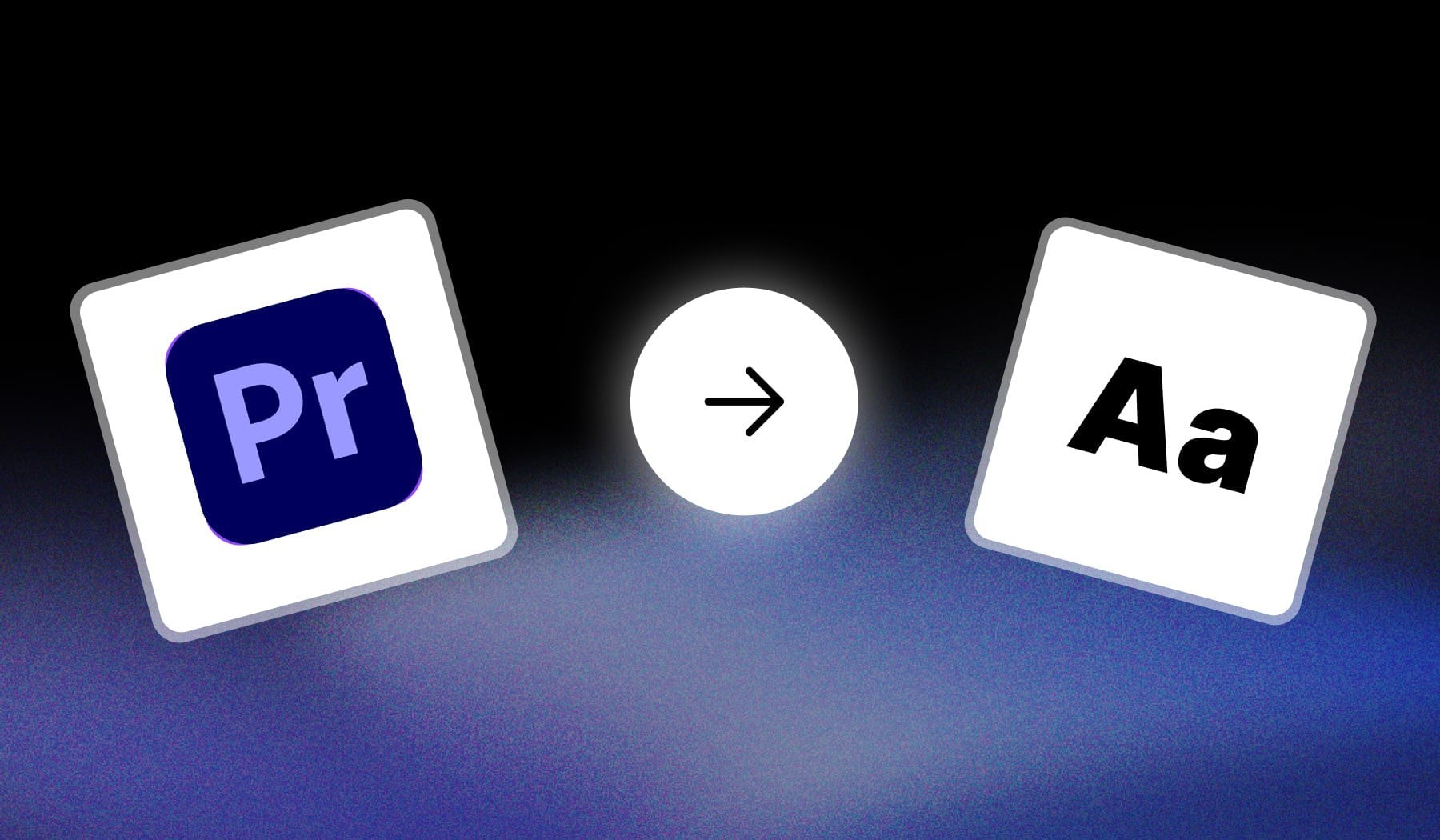
Editing in Adobe Premiere Pro? Need to add text?
This guide teaches you how to add text to your projects in Premiere Pro 100% for free.
Related: How to add captions in Premiere Pro.
How to Add Text in Adobe Premiere Pro
The best way to add text in Adobe Premiere Pro is to press “T” on your keyboard, then type your text. Drag it around and edit using the left side’s menu.
- Open a project in Adobe Premiere Pro.
- Press “T” on your keyboard.
- Type something.
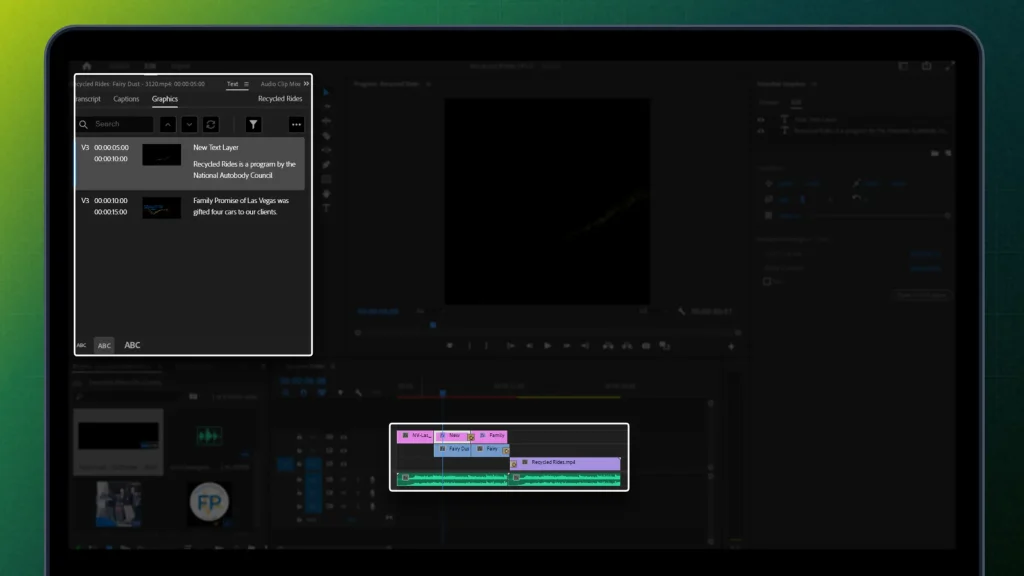
Super easy, huh?
That menu on the left side allows you to customize anything about your text: animation, font, size, placement and so on.
FAQ: Text in Premiere Pro
1. How to make typing text in Premiere Pro?
Answer: To create typing text in Premiere Pro, use the “Typewriter” effect from the “Effects” panel.
Apply it to your text layer, and adjust the settings to make it appear as if it’s being typed out on the screen.
2. How do I import text into Premiere?
Answer: To import text into Premiere Pro, create a text file in a supported format like SRT for subtitles, then drag and drop it into your project panel or use the “File > Import” option.
3. What is the best font for text in Premiere Pro?
Answer: The best font for text in Premiere Pro depends on your style, but popular choices include Helvetica, Futura, and Open Sans for their clean, professional look and readability.
Thanks a lot for reading this,
David Ch
Head of the Editing Team at SendShort







