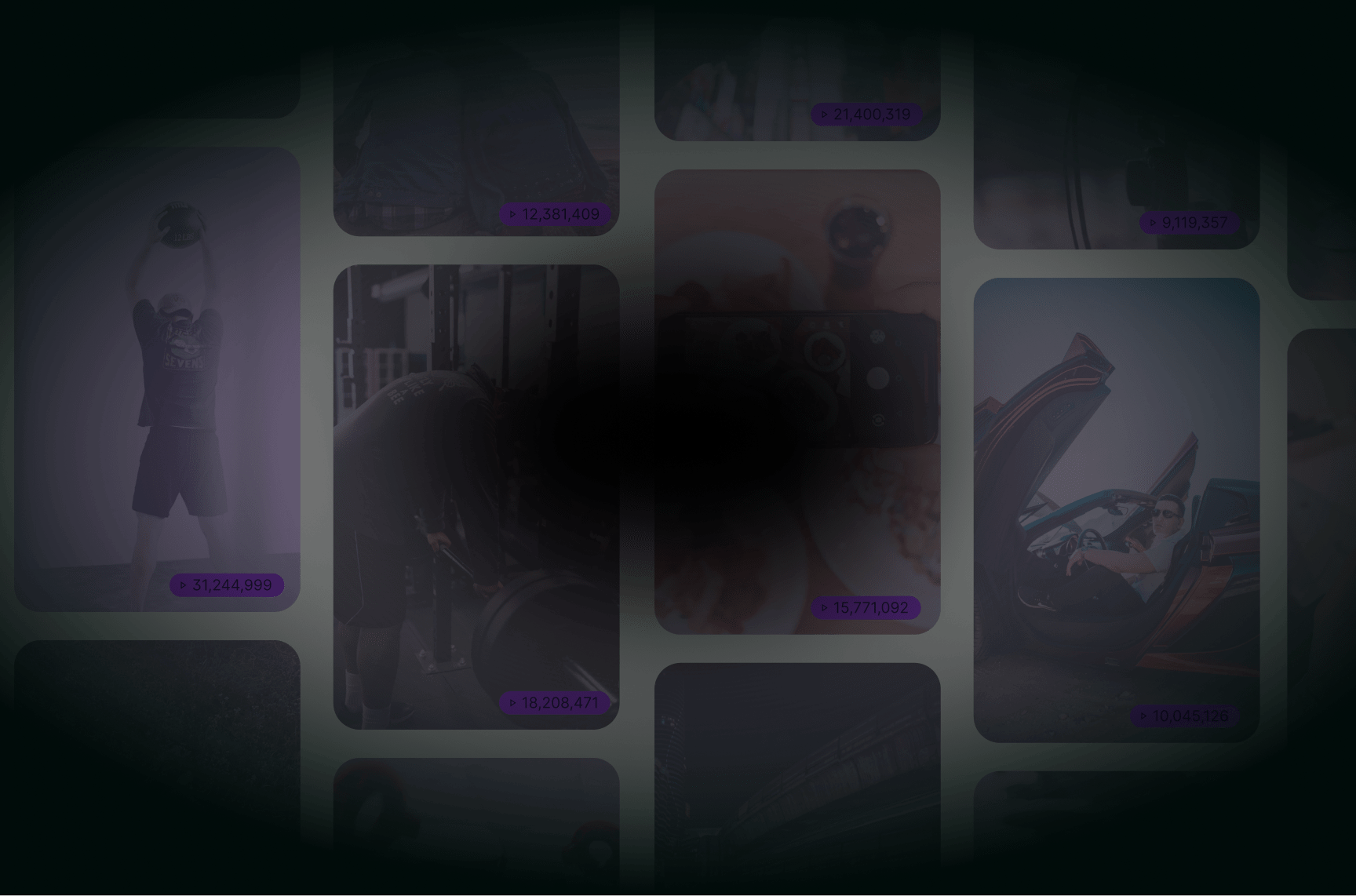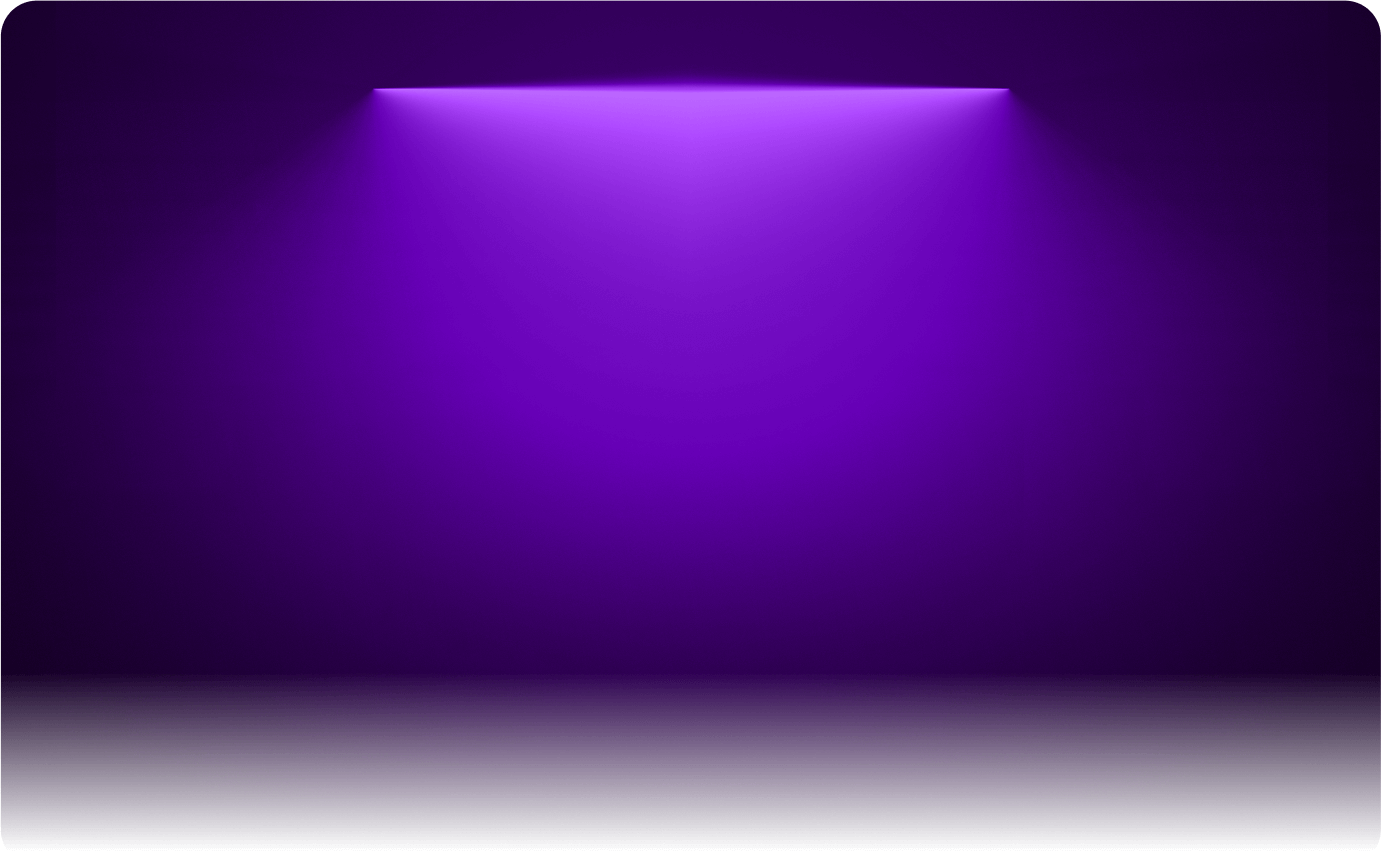
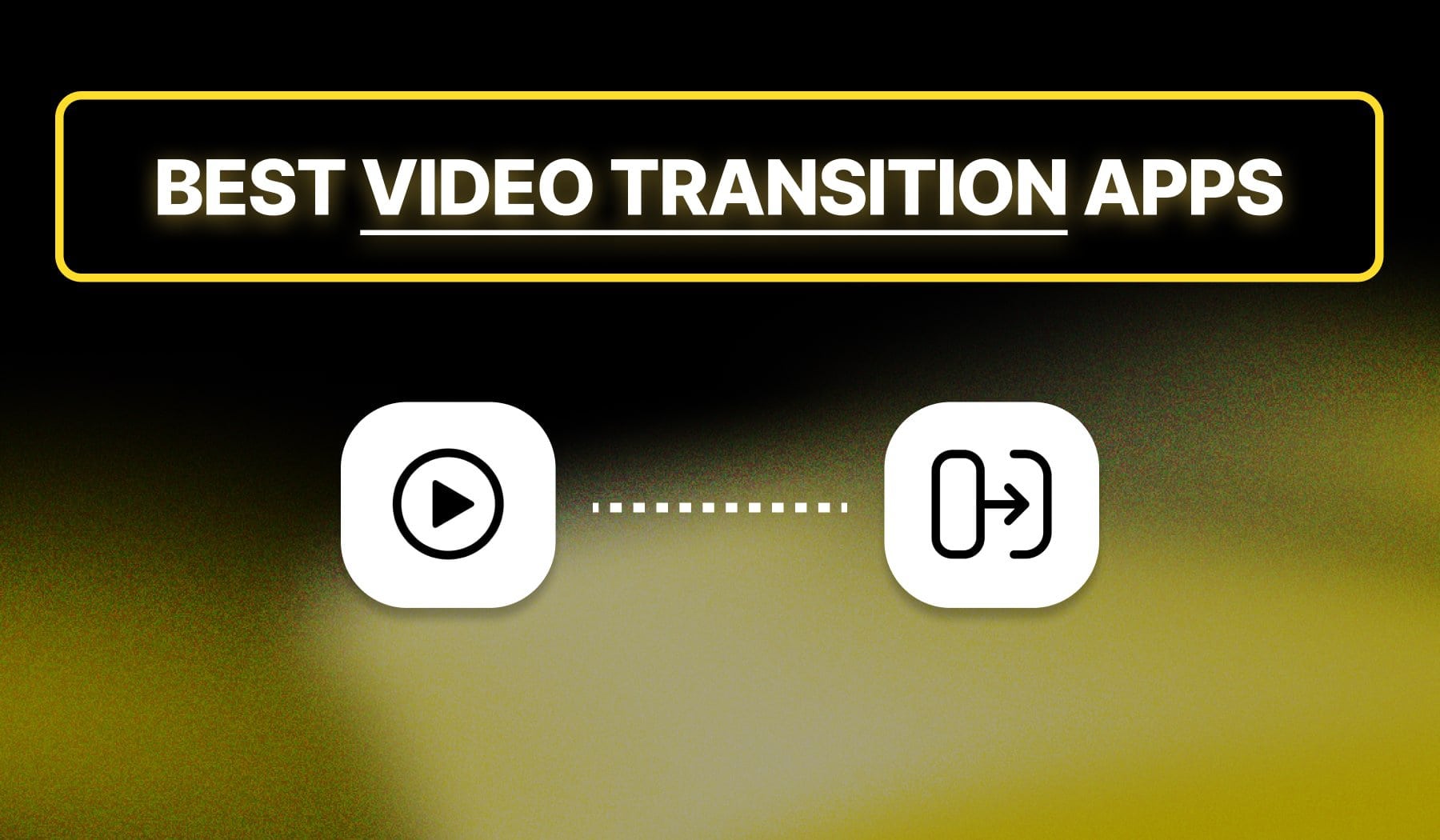
Adding smooth transitions can make or break your video. But not everyone has the time (or skill) to manually edit them.
That’s where AI-powered transition tools come in, and this guide gives you the 5 best apps to create seamless transitions whether you’re editing for TikTok, Instagram, or YouTube.
No fluff — just the info you need. Let’s get into it.
Alternatively, you might want to see the best video transition effects.
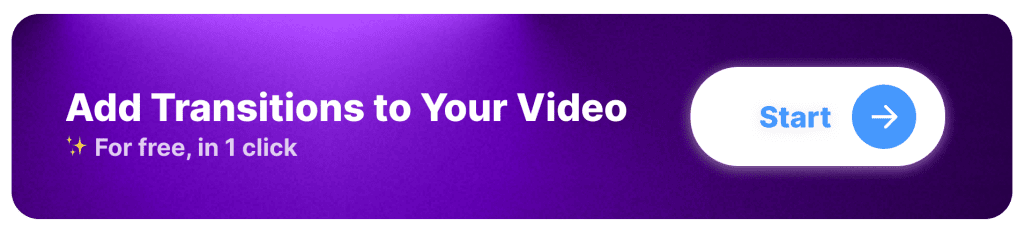
What are Video Transitions?
Answer: Video transitions are editing effects used to smoothly move from one clip to another, enhancing the flow of a video — they help maintain viewer engagement, create visual interest, and improve storytelling by making scene changes seamless and dynamic.
Common types of video transitions include:
- Cuts (straight cuts, jump cuts)
- Fades (fade-in, fade-out), dissolves, wipes, and zooms.
While simple transitions like cuts keep videos sharp and fast-paced, more creative effects like glitch, spin, or swipe transitions add flair, especially for short-form content like TikTok, Reels, and YouTube Shorts.
Why Add Transition Effects to Your Videos?
Answer: Transition effects help smoothly connect scenes, maintain engagement, and enhance storytelling in videos.
Whether for TikTok, Instagram Reels, YouTube Shorts, or longer content, transitions make your video flow better and look more professional.
1. Creates a Seamless Flow
Hard cuts can feel abrupt, but smooth transitions help blend scenes naturally, making your video easier to watch.
2. Keeps Viewers Engaged
Dynamic transitions add movement and energy, preventing videos from feeling static or boring. This is especially useful for fast-paced content like TikTok and Reels.
3. Enhances Storytelling
Transitions guide the viewer from one idea to the next, helping structure your message and making your content more immersive.
List: 5 Best Apps for Video Transitions
SendShort, CapCut, Adobe Premiere Pro, VEED, and Opus. These are 5 of the best apps that add transitions to your videos.
With this being said, let’s explore each software.
1. SendShort

SendShort is great for transitions because it automates the entire process, ensuring smooth, engaging, and professional-looking edits without manual work. Its AI-powered editing detects key moments in a video and applies seamless jump cuts, fades, and motion-based transitions, keeping the content dynamic and attention-grabbing.
Unlike basic editors that require manual adjustments, SendShort optimizes transitions specifically for short-form content, making videos fast-paced and engaging for TikTok, Reels, and Shorts.
| Pros | Cons |
|---|---|
| Many transition effects. | Free version includes a watermark on videos. |
| Transitions made for short-form content. | Limited to short-form content editing. |
| Uses AI for powerful transitions. | |
| User-friendly interface for quick and efficient editing. | |
| Supports multiple languages. |
Pricing:
- Free plan available.
- Paid plans range from $15 to $59 per month.
Final Verdict: Best option overall since it doesn’t involve any video editing skills. It’s free and AI does everything.
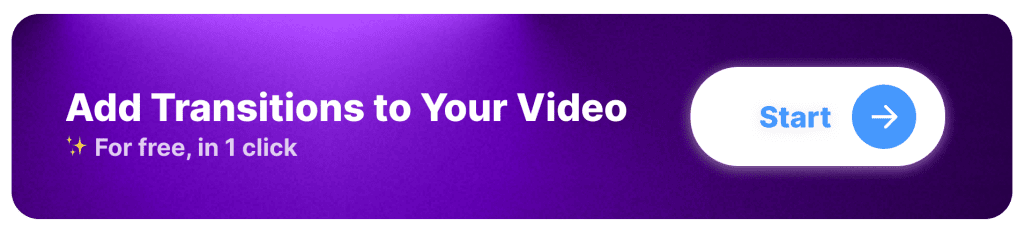
2. CapCut
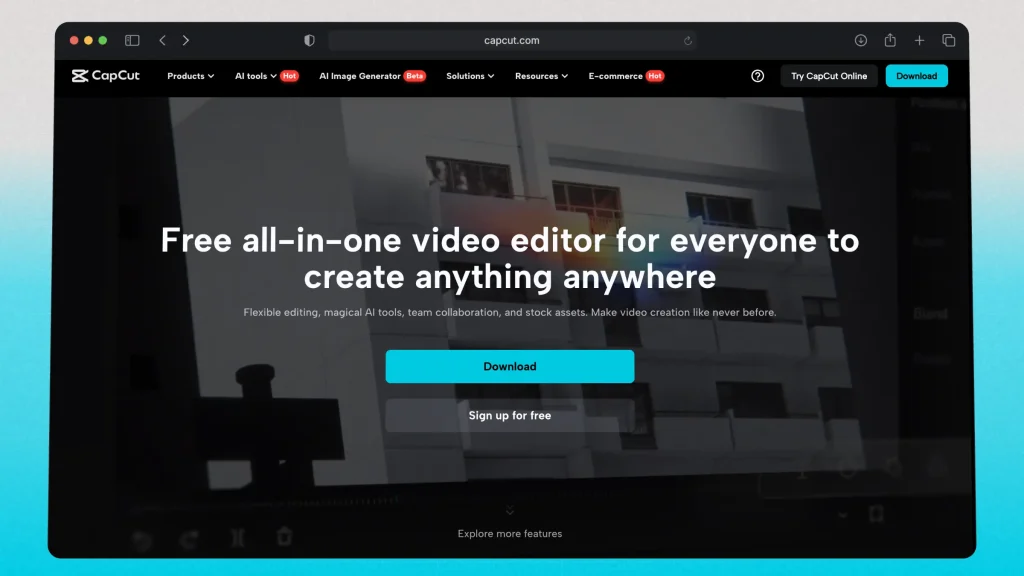
CapCut is a free video editing app by ByteDance, designed for TikTok, Reels, and Shorts creators. It offers built-in transitions, including smooth cuts, zooms, and effects, making it easy to enhance video flow.
However, CapCut lacks AI automation for seamless, fast-paced transitions and requires manual editing, which can be time-consuming. SendShort, on the other hand, automates jump cuts and transitions, making videos more engaging with less effort.
| Pros | Cons |
|---|---|
| User-friendly interface, ideal for beginners. | Free version includes a watermark on exports. |
| Many popular transition styles. | Limited advanced features in the free version. |
| Transitions work well with TikTok. | Some features require a strong internet connection to work smoothly. |
| Completely free to use for basic editing needs. | Lacks advanced customization options for transitions. |
| Export resolution is limited in the free plan. | |
| May not handle longer, more complex edits well. |
Pricing:
- Free within the CapCut app.
- CapCut Pro‘s cost depends on your region.
Final Verdict: CapCut is a great option if you don’t want to learn video editing and opt for a free method, especially since CapCut is a sister-app of TikTok‘s.
If you go with CapCut, have a look at how to add transitions.
3. Adobe Premiere Pro
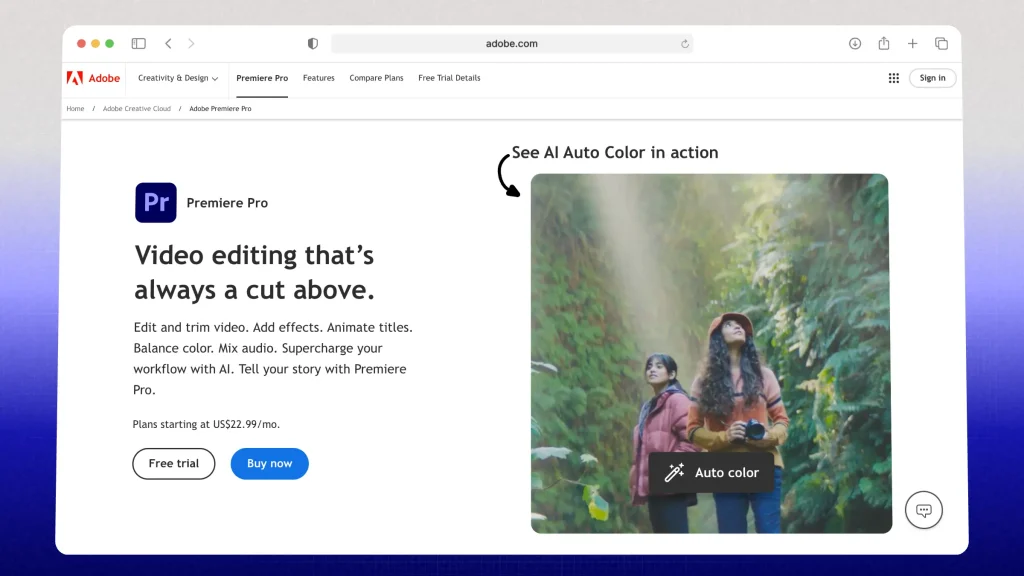
Adobe Premiere Pro is a professional video editing software known for its advanced transitions like crossfades, zooms, wipes, and custom motion effects. It offers full control and precision, making it ideal for high-quality productions.
However: Premiere Pro requires manual editing, which can be time-consuming for short-form content. Unlike SendShort, which automates jump cuts and transitions, Premiere Pro demands more effort, making it less efficient for creators who need quick, engaging edits.
| Pros | Cons |
|---|---|
| Highly customizable captions and advanced editing tools. | Steep learning curve, especially for beginners. |
| Supports multiple languages. | Requires a paid Adobe Creative Cloud subscription. |
| Freedom of editing any transition. | Resource-intensive, requiring a powerful computer. |
| Precise control over timing and placement of transitions and effects. | Can be time-consuming for simpler edits compared to basic editing tools. |
Pricing:
- No free plans.
- Paid plans starting at $22.99/month.
Keep in mind that pricing depends on your region, as well as the package you’re getting.
It’s best taking a look at their pricing page here.
Final Verdict: You can achieve great things in Premiere Pro, however you’re going to experience a learning curve.
That is, of course, if you’re not familiar with advanced video editing software already! If you know your way around those apps, then you won’t find it hard making great transitions in Adobe’s product.
4. VEED
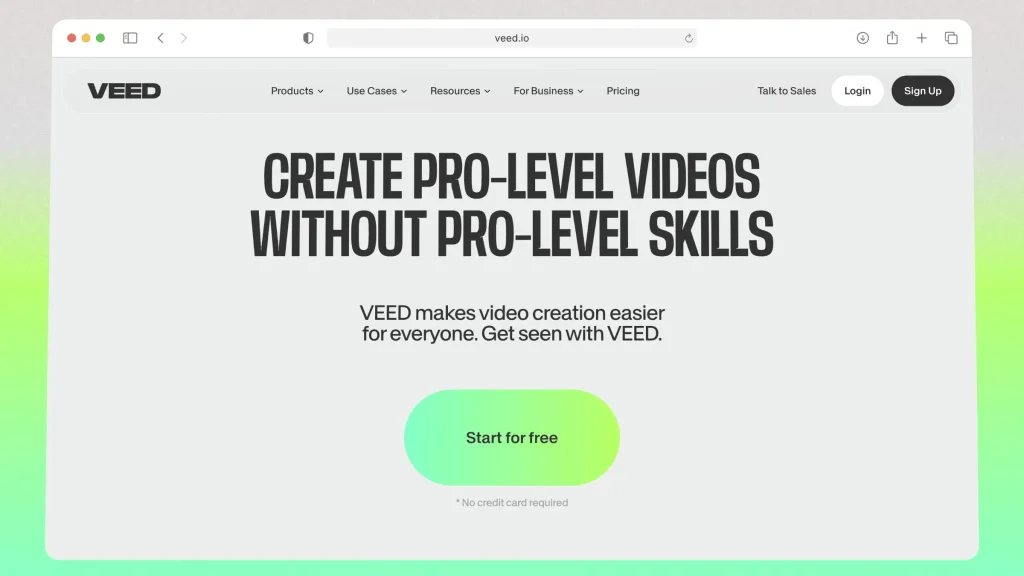
Veed is an online video editing tool designed for quick and easy content creation. It offers drag-and-drop transitions, text animations, and effects, making it accessible for beginners who want to enhance their videos without complex software.
However, Veed lacks AI automation for seamless transitions and requires manual adjustments, which can slow down editing. SendShort, on the other hand, automates jump cuts, transitions, and captions, making it the better choice for fast, high-engagement short-form videos.
Keep reading how Veed compares against SendShort.
| Pros | Cons |
|---|---|
| Uses AI to add transitions. | Simple transition styles. |
| Works for long-form videos too. | Not entirely customizable. |
| Offers a range of templates and tools for quick video creation. | Some advanced editing features require a paid subscription. |
| Cloud-based, no need to download software. | Limited customization options for free users. |
Pricing:
- Free plan available.
- Paid plans start at $18/month.
Final Verdict: VEED is in the top 1% online video editors, so it’s great if you want to edit more than transitions.
However, there aren’t many transition styles for short-form content.
You’d find more “eye-candy” options that’ll keep your TikTok viewers hooked in apps like SendShort or CapCut.
5. Opus
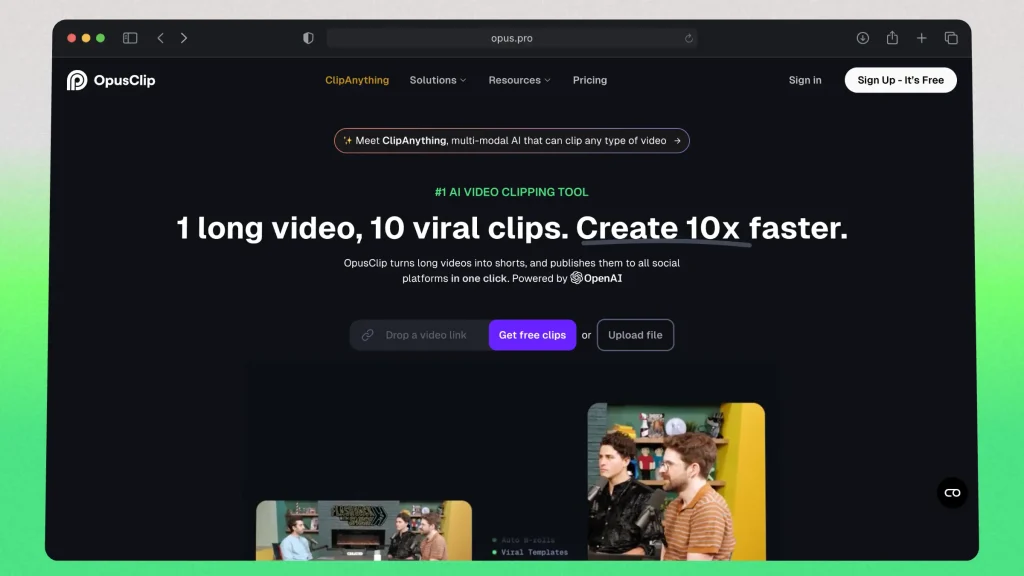
Opus Clip is an AI-powered video repurposing tool that automatically converts long-form content into short, engaging clips. It applies transitions, jump cuts, and captions to optimize videos for TikTok, Reels, and Shorts, making editing faster and more efficient.
However, Opus Clip lacks full customization and transition control, often applying generic effects without user input. SendShort, on the other hand, offers smarter AI-driven editing with better transition placement, cleaner jump cuts, and higher-quality captions, making it the better choice for polished, high-engagement short-form content.
| Pros | Cons |
|---|---|
| Automatic transitions. | Free version includes a watermark on exported videos. |
| AI-driven editing suggestions for faster workflows. | Limited features and customization options in the free plan. |
| User-friendly interface, easy to navigate. | May not support all video formats for import. |
| Transitions are not entirely customizable. |
Pricing:
- Free plan available.
- Paid plans start at $19/month.
Final Verdict: Opus is an okay choice, but bear in mind that they don’t have many transition styles either.
That’s why you might want to look for an Opus Clip alternative.
The Best Tips for Video Transitions
Best Advice: The best transitions are the ones that enhance the flow of your video without distracting from the content — overusing flashy effects can make your video look unpolished, so focus on smooth, natural transitions like cuts, fades, and motion-based effects.
A transition should feel intentional, helping to guide the viewer from one scene to the next seamlessly.
1. Keep it Subtle
Overusing flashy effects can make your video look unprofessional.
Use simple cuts, fades, and motion-based transitions that enhance the flow without distracting from the content.
2. Match Transitions
For fast-paced content, use quick cuts or whip pans.
- For slower, cinematic videos, smooth dissolves or fade-ins work best.
- The transition should feel natural and fit the mood of the video.
3. Align with Motion or Music
Syncing transitions with a natural movement (like a swipe or turn) or music beats makes them feel seamless and polished.
This technique is commonly used in TikTok, Reels, and YouTube Shorts to keep viewers engaged.
How to Choose the Best App for Video Transitions
The right video transition app should help smoothly blend clips, enhance storytelling, and keep viewers engaged without requiring advanced editing skills.
Here’s what to look for:
1. Wide Selection of Effects
Choose an app that offers various transitions like fades, zooms, whip pans, and glitch effects to match different video styles.
2. Easy-to-Use Interface
A good app should let you drag and drop transitions seamlessly between clips without complicated manual adjustments.
3. Smart AI Transitions
AI-driven tools that automatically sync transitions to motion or beats can save time and make your videos look more dynamic.
4. Smooth Playback
The app should let you preview transitions in real-time to fine-tune timing before finalizing your edit.
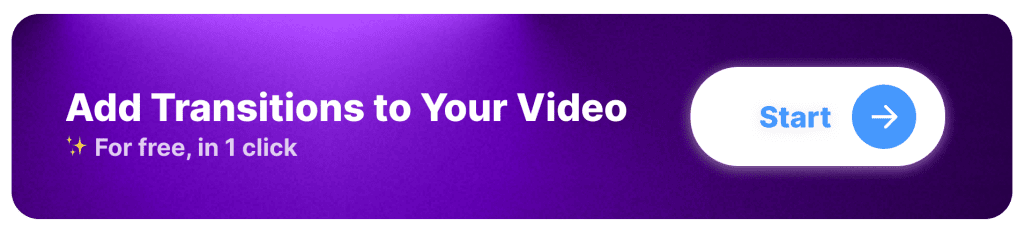
FAQ: AI Transition Tools
1. Which app is best for video transitions?
Answer: The best app for video transitions is SendShort, because it automates adding smooth transitions to videos with AI.
This makes it quick and easy to enhance your content.
2. How to transition videos smoothly?
Answer: To transition videos smoothly, use cross-dissolves or fade effects between clips, match the motion or color between scenes, and align cuts with the rhythm of the audio.
3. Is there a free AI that adds video transitions?
Answer: Yes, SendShort offers a free version that uses AI to automatically add smooth video transitions, making your editing process fast and efficient.
Thanks a lot for reading this,
David Ch
Head of the Editing Team at SendShort