
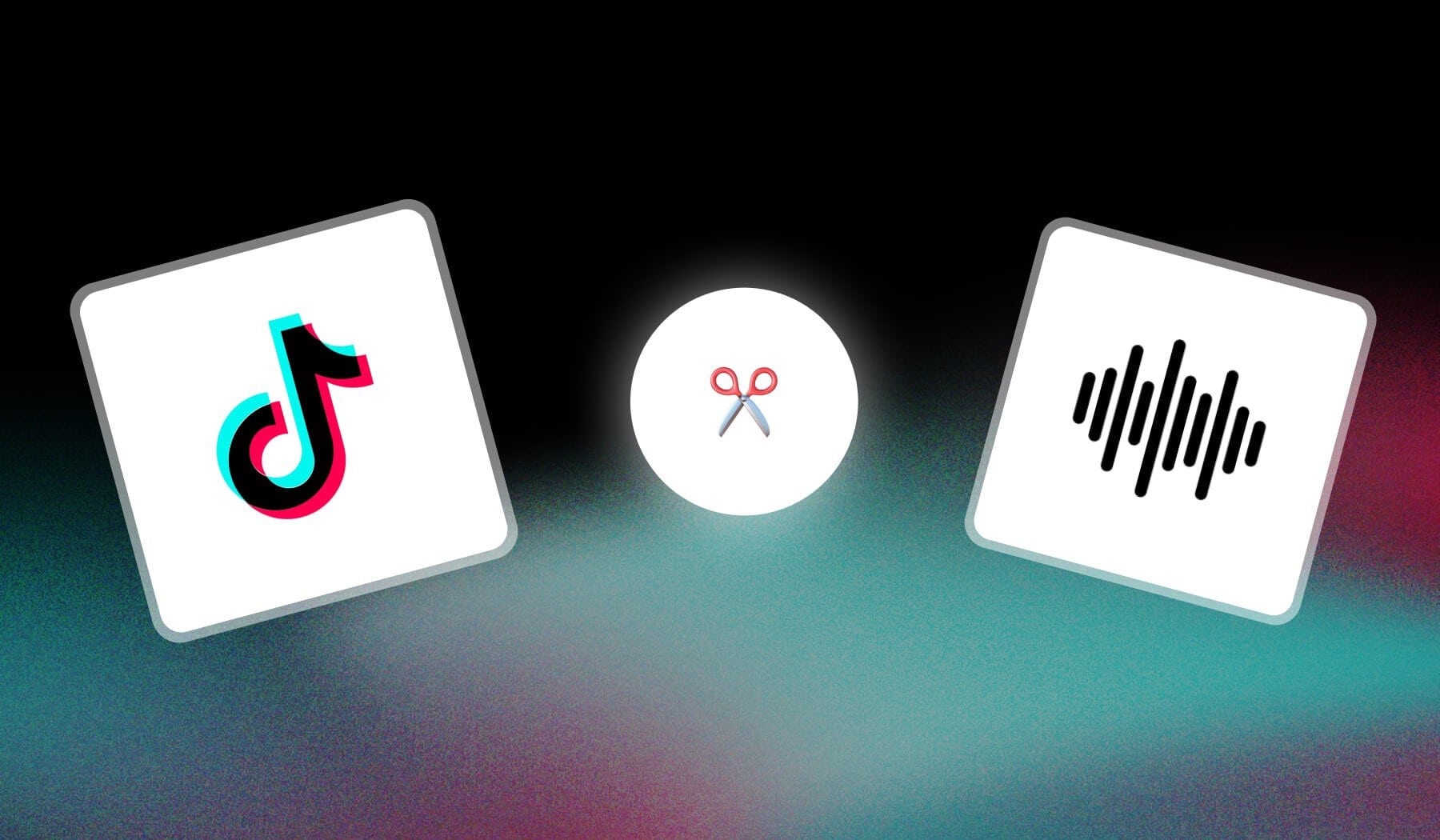
In this guide, I’m quickly showing you how to:
- Trim a TikTok Sound / Song / Audio
- And adjust the length and part of the song
It’s free and we’ll do it within the TikTok app.
Related: How to trim a whole TikTok video.
How to Trim a TikTok Sound
1. Before Recording
You can trim a sound on TikTok before recording it in a few steps. Upload a video, select “Add sound” and tap the “Scissors” icon on your sound.
- Open the TikTok app
- Tap “+” to make a new post
- Tap “Add sound” > Select a sound
- Tap the “Scissors ✂️” icon
- Trim the sound & Save
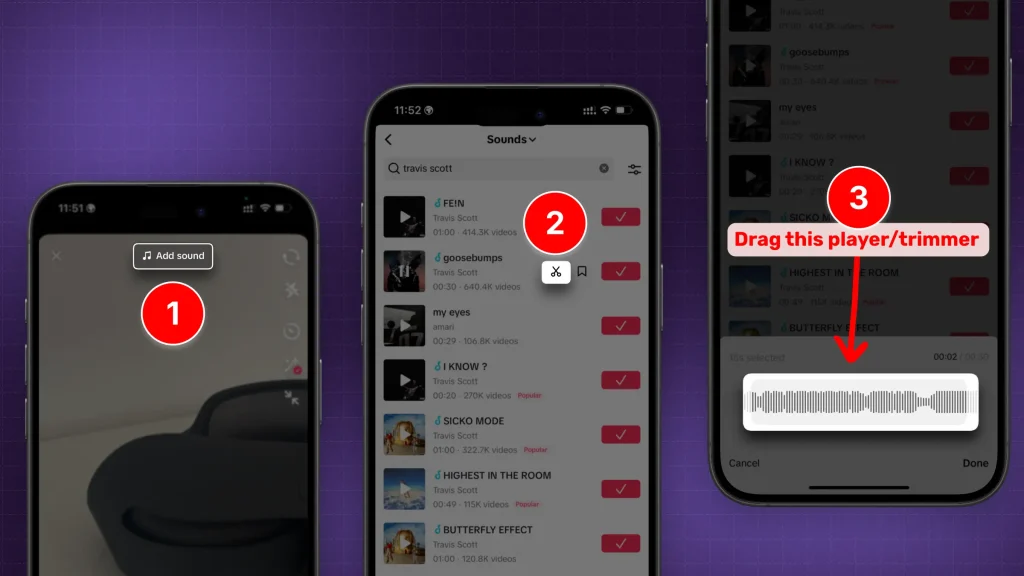
Drag the player to adjust where you want the song to start, as well as where you want it to end.
This method works for all TikTok audios.
2. After Recording
- Open the TikTok app
- Tap “+” and record/upload a video
- Go to “Sounds” and select one
- Tap the “Scissors ✂️” icon
- Drag the audio wave > Press “Done“
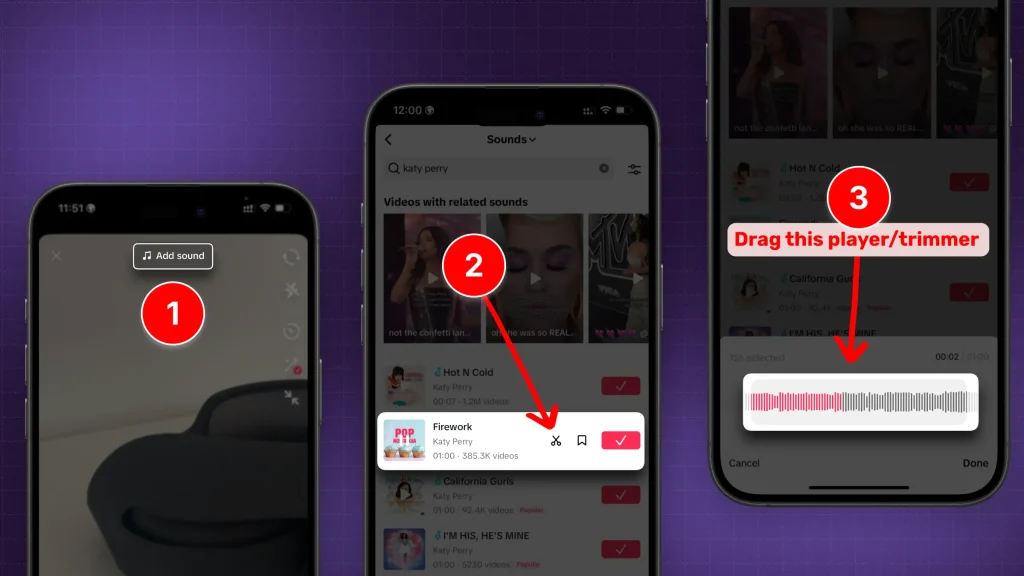
There you go.
That’s how you do it!
FAQ
1. How do I change the length of a sound on TikTok?
To change the length of a sound on TikTok, tap “Sounds” at the top, select the desired sound, then use the “scissors” icon to trim and adjust the sound’s length by dragging the slider.
2. How to make a TikTok sound shorter than 15 seconds?
To make a TikTok sound shorter than 15 seconds, select the sound, tap the “scissors” icon, and adjust the slider to trim the sound to your desired length. You can then set the video recording duration to match the shorter sound.
3. How to trim sound on TikTok when there is no scissors?
If the “scissors” icon isn’t available on TikTok, it likely means that the sound is copyrighted or restricted from trimming. In this case, try using a different sound that allows trimming, or edit the sound in a third-party app before uploading it to TikTok.
Thanks a lot for reading this,
David Ch
Head of the Editing Team at SendShort







