
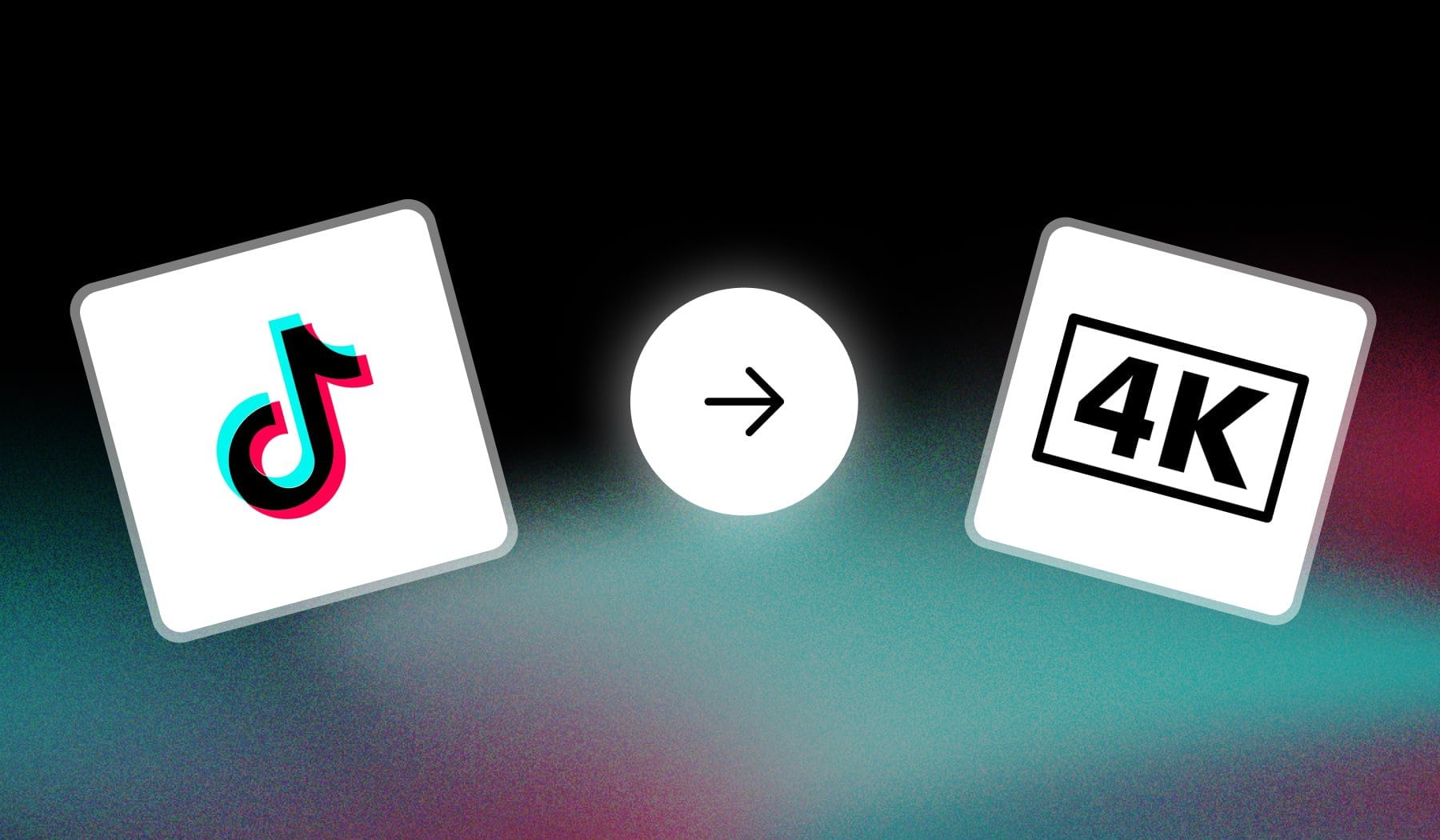
- You want to upload a TikTok
- But the video’s quality is super low
I’m going to teach you everything about fixing that poor quality. This guide works for both video and photo TikToks.
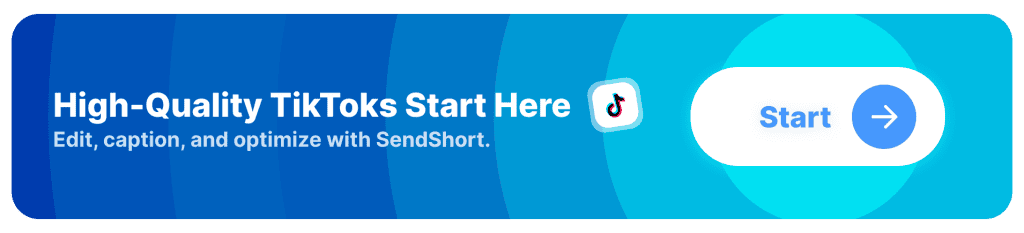
Why is my TikTok video quality bad?
The main reason is TikTok’s compression during upload. TikTok automatically compresses videos to save bandwidth, which can reduce video quality. To help retain more quality, try enabling the “Upload HD” option in the app’s settings.
Keep learning about blurry TikToks.
1. Low-Resolution Upload
TikTok may compress your video if it’s not uploaded in high resolution (720p or higher). Start with at least 1080p for better quality.
2. Compression
TikTok compresses videos to optimize for mobile viewing, which can lower quality. You can try enabling “Upload HD” in TikTok’s upload settings to preserve quality.
3. Connection Issues
A slow internet connection may cause TikTok to display a lower-quality version initially. A better connection can sometimes resolve this.
4. App Settings
Some devices limit TikTok’s video quality by default.
Check your app settings and, if possible, adjust video settings on your phone.
5. Lighting Quality
Videos shot in low light or with low-quality cameras appear grainier after compression. Ensure good lighting and, if possible, use a higher-quality camera.
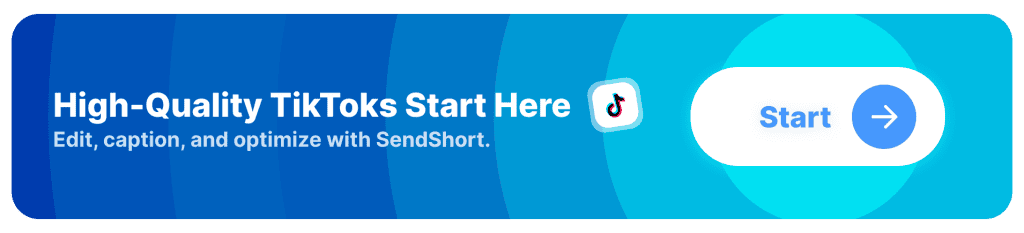
How to Enable High-Quality Upload on TikTok
Before posting a TikTok, go to the “More options” menu and enable the “Allow high-quality uploads” tick so it turns green.
- Open the TikTok app
- Upload a video
- Click “Next” and open “More options“
- Enable “Allow high-quality uploads“
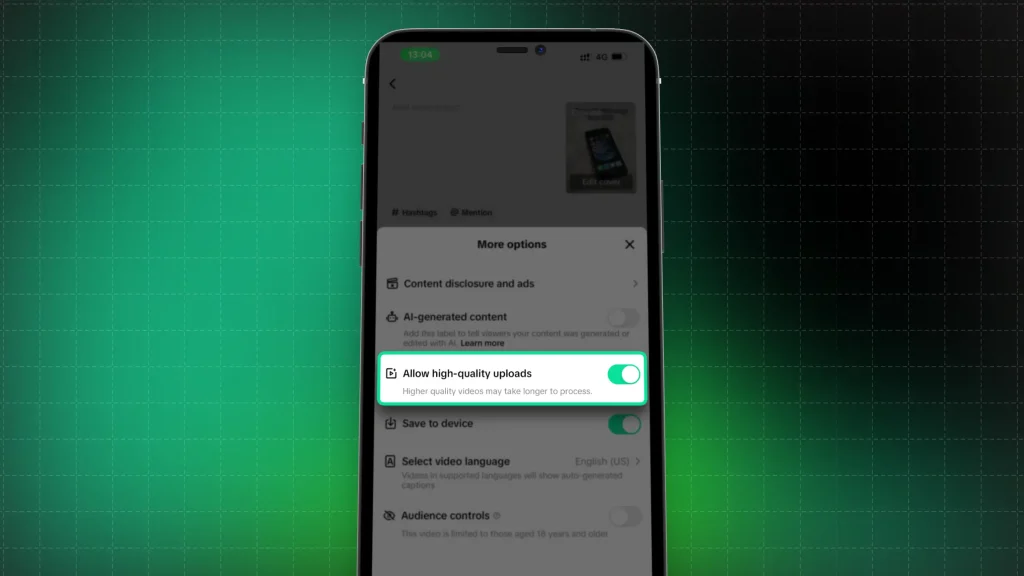
This works in +85% of the cases.
If this still doesn’t let you upload HQ TikToks, make sure to follow the rest of the guide.
Pro Tip: Turn off “Data Saver”
If your TikTok videos aren’t uploaded at their best quality, make sure to go to the settings and switch off the “Data Saver“.
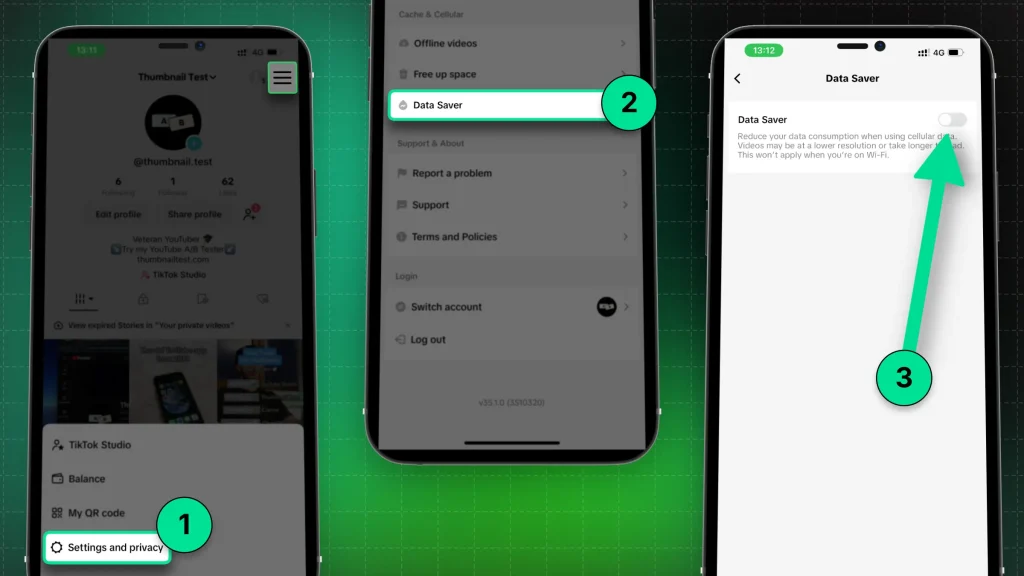
Here’s the step-by-step process:
- Open the TikTok app
- Tap “Settings and privacy“
- Go to “Data Saver“
- Tick off the box under data saver
It works the same on both Android and iOS devices.
10 Tips for High-Quality TikTok Uploads
To this day, the #1 to get high-quality uploads on TikTok is to enable the “Allow high-quality uploads” setting before publishing.
However: If neither that or the data saver didn’t work, follow this table.
| Setting | How to fix |
|---|---|
| 1. Android Upload Limit | 75 MB |
| 2. iOS Upload Limit | 250 MB |
| 3. Video Resolution | 1080p |
| 4. Preferred Codec | H.264 |
| 5. Aspect Ratio | Vertical (1080×1920 pixels) |
| 6. File Formats | MP4 or MOV |
| 7. Disable Data Saver | Turn off for better quality |
| 8. Upload Method | Desktop for better performance |
| 9. Enable HD Upload | Activate HD option in settings |
| 10. Compression | Do it to avoid TikTok compression |
You could use any video compressor online.
Most online tools are free — video compression isn’t a difficult task, so people are usually doing this for free.
Create High-Quality TikToks with SendShort
For creating high-quality TikToks, SendShort is the perfect tool, offering easy-to-use features that make your videos stand out on the platform.

Here’s how SendShort helps you make TikToks that look professional and engaging:
- Precise Editing Tools: Trim and fine-tune clips quickly, ensuring your TikToks are smooth and well-paced to capture attention.
- Captions and Text Overlays: Add captions that match TikTok’s fast-paced style, with custom fonts and colors that enhance viewer engagement.
- Platform-Specific Effects: Use effects and transitions tailored for TikTok, adding a polished, dynamic feel to your videos.
With SendShort, you can create high-quality, engaging TikToks that connect with audiences and boost your reach on the platform.
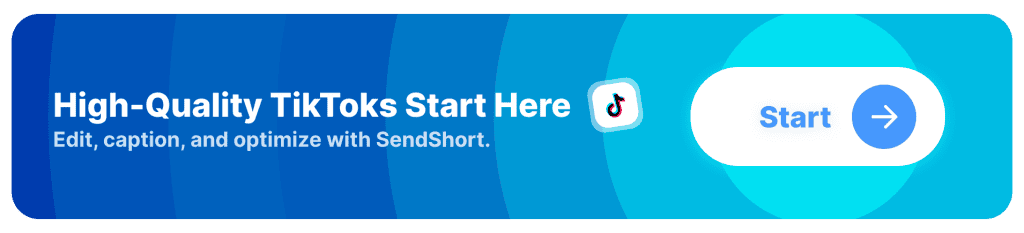
FAQs
1. Why is TikTok video quality bad when uploaded?
TikTok video quality is bad when uploaded due to compression applied by the app to reduce file size and loading times.
To improve quality, ensure your video is high-resolution and try uploading it directly to other platforms like YouTube to avoid excessive compression.
2. How do I stop TikTok from reducing quality?
To minimize quality reduction on TikTok, upload videos in high resolution and use the highest quality settings available. Also, ensure your internet connection is stable and avoid excessive video editing that could lower quality.
3. Does TikTok support 4K in 2024?
No, TikTok doesn’t support 4K quality in 2024. Instead, TikTok supports 1080×1920 videos on a 9:16 aspect ratio.
Higher resolutions are typically compressed during the upload process.
Thanks a lot for reading this,
David Ch
Head of the Editing Team at SendShort







