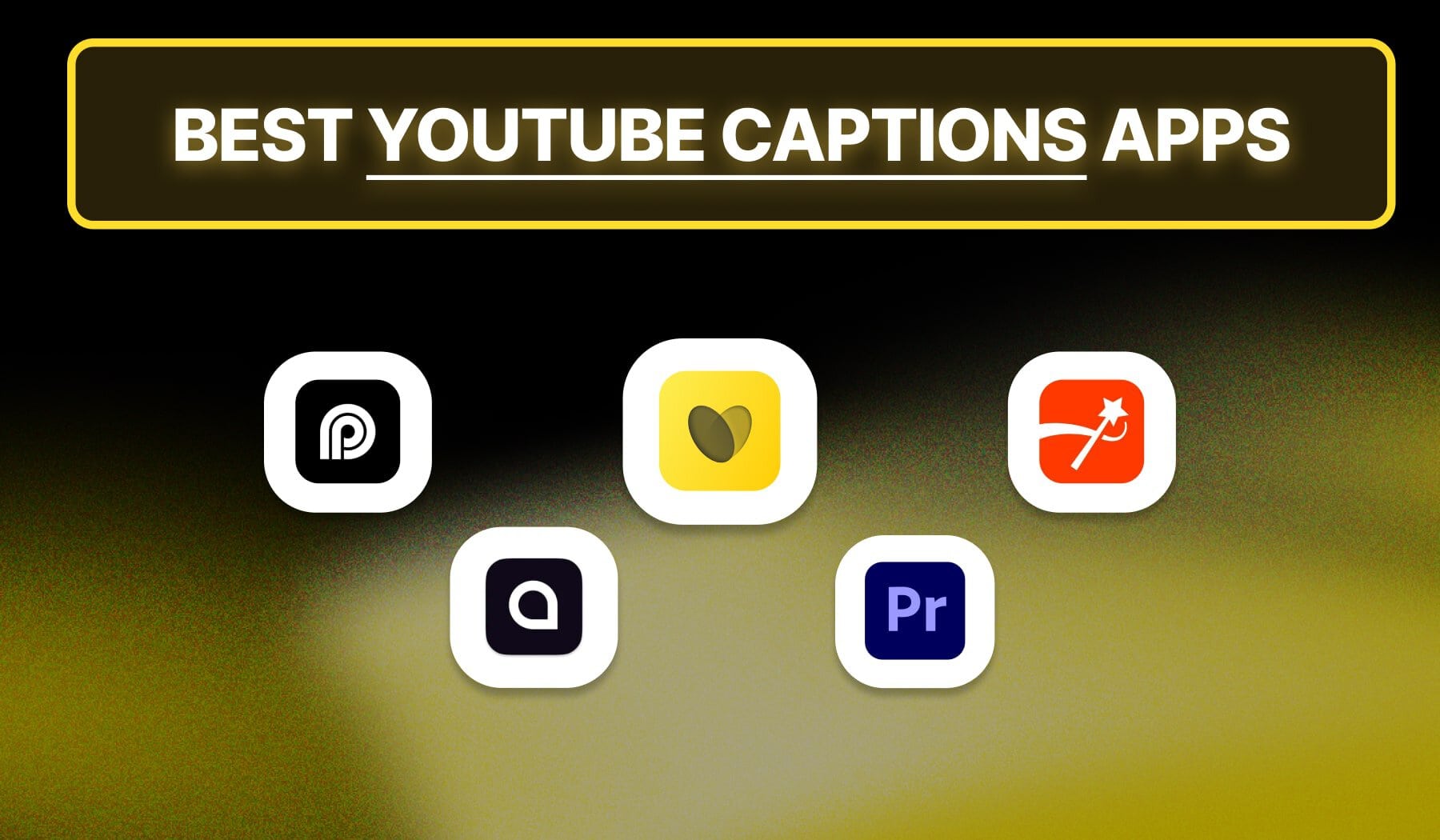
This is the ultimate guide about the:
Together, we’ll look at their: Pros, Cons, Features, and Pricing.
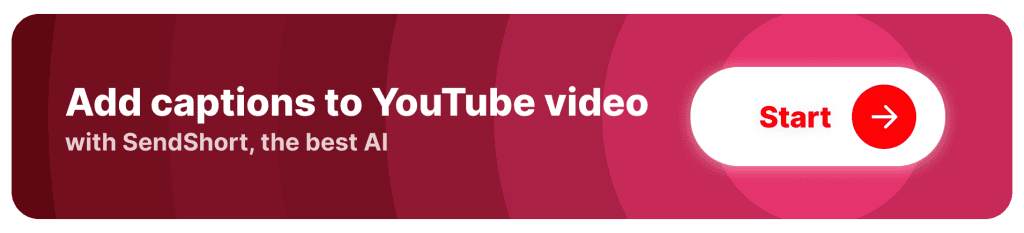
Currently, these are the 5 best AI tools that add captions to your YouTube videos: SendShort, Opus, Submagic, Captions, and Adobe Premiere Pro.
With this being said, let’s analyze them individually.
Website: sendshort.ai

| Pros | Cons |
|---|---|
| Automatic caption generation specifically for YouTube videos. | Free version includes a watermark on exported videos. |
| Supports multiple languages to reach a broader audience. | Limited customization options for captions in the free version. |
| Works for YouTube Shorts too. | Focuses primarily on short-form content, not ideal for lengthy videos. |
| Seamless integration of transitions and effects for enhanced videos. | May not capture complex dialogue accurately in certain cases. |
| Allows easy addition of images, GIFs, and music to videos. | |
| Offers AI-driven trimming and editing suggestions to streamline workflows. |
Features
Pricing
Website: opus.pro
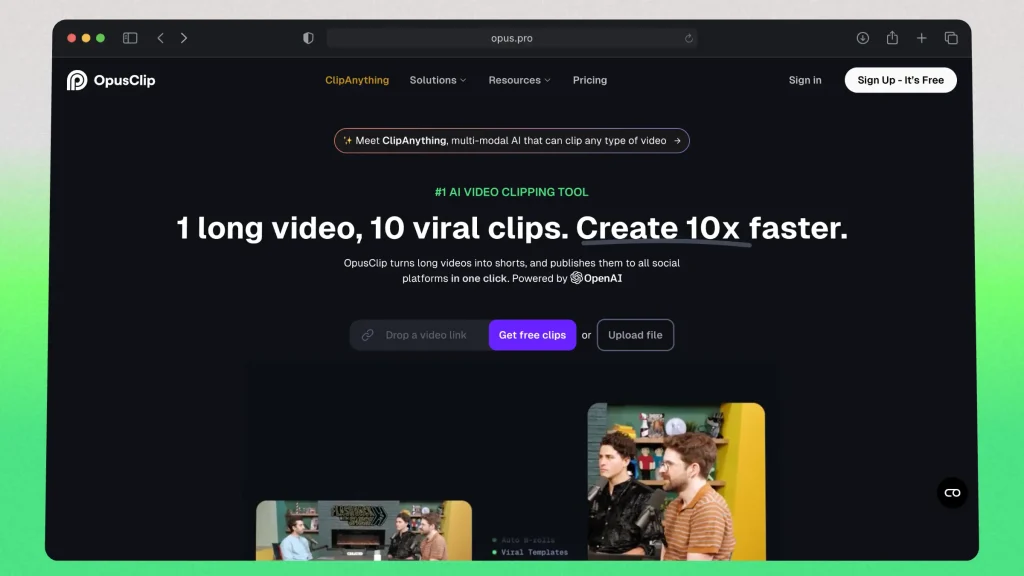
| Pros | Cons |
|---|---|
| Automatic video clipping for efficient short-form content creation. | Free version includes a watermark on exported videos. |
| AI-driven editing suggestions to streamline the editing process. | Limited features and functionalities in the free version. |
| User-friendly interface for easy navigation. | May not support all video formats for import. |
| Supports multiple languages for a broader audience reach. | Some advanced features require a paid subscription. |
| Performance can vary depending on internet connection speed. | |
| Limited customization options for clips and captions. | |
| May require additional editing for complex video content. |
Features
Pricing
Website: submagic.co
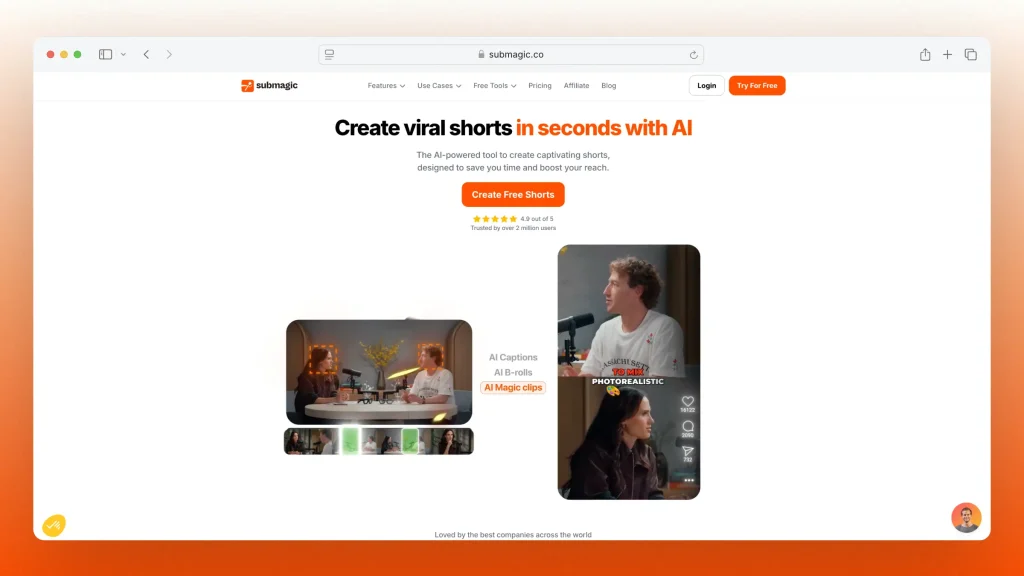
| Pros | Cons |
|---|---|
| Automatic subtitle generation with high accuracy. | Free version includes a watermark on exported videos. |
| Supports multiple languages for captions, broadening accessibility. | Limited customization options for captions in the free version. |
| User-friendly interface for quick editing and adjustments. | Some advanced features are locked behind a paywall. |
| Allows for easy synchronization of subtitles with video content. |
Features
Pricing
Website: captions.ai
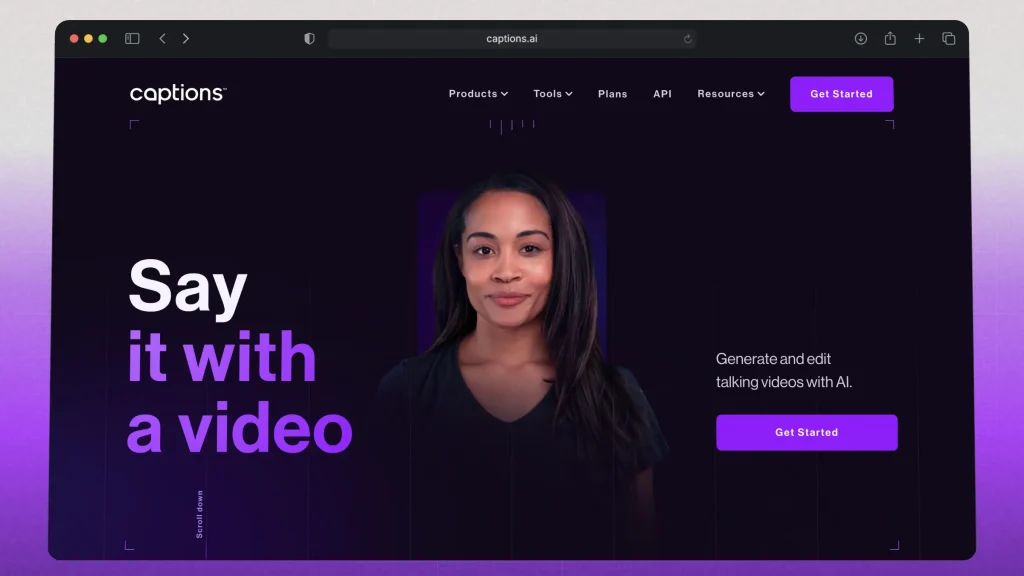
| Pros | Cons |
|---|---|
| Automatic caption generation with high accuracy. | Free version includes a watermark on videos. |
| Supports real-time translation for multilingual captions. | Limited customization options in the free version. |
| User-friendly interface with quick export options. | Requires an internet connection for use. |
Features
Pricing: Starting at $9.99/month.
Website: adobe.com/products/premiere
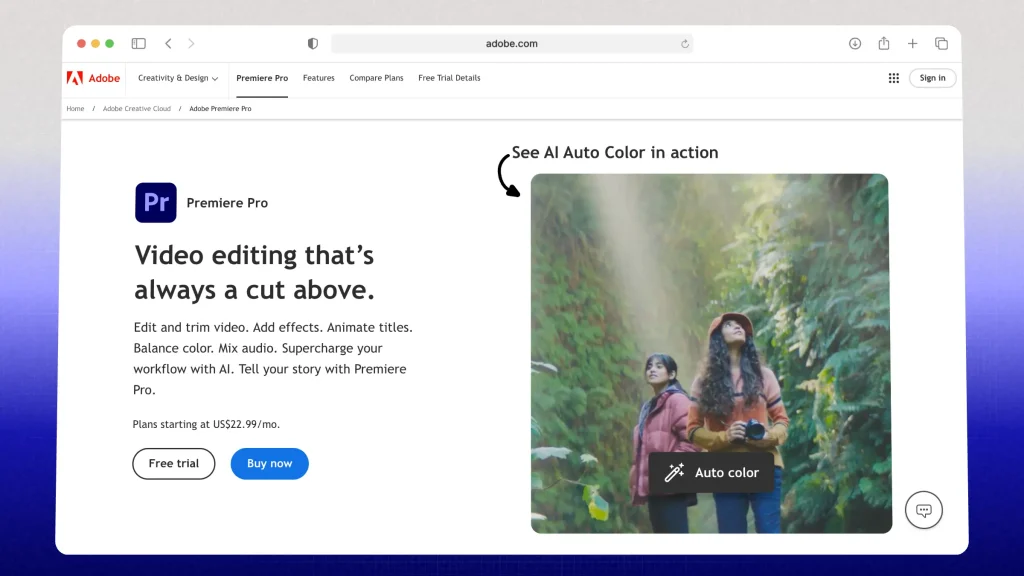
| Pros | Cons |
|---|---|
| Highly customizable captions with extensive editing options. | Steep learning curve for new users. |
| Supports multiple languages and various font styles. | Requires a paid subscription to Adobe Creative Cloud. |
| Precise control over timing, placement, and formatting of captions. | Resource-intensive, often needing a powerful computer for optimal performance. |
Features
Pricing
The #1 thing to consider is accuracy of transcription.
High transcription accuracy saves time on manual edits, ensures your message is clear, and enhances viewer experience, especially on platforms like YouTube where clarity is essential.
To choose the best captioning app for YouTube videos, consider these factors:
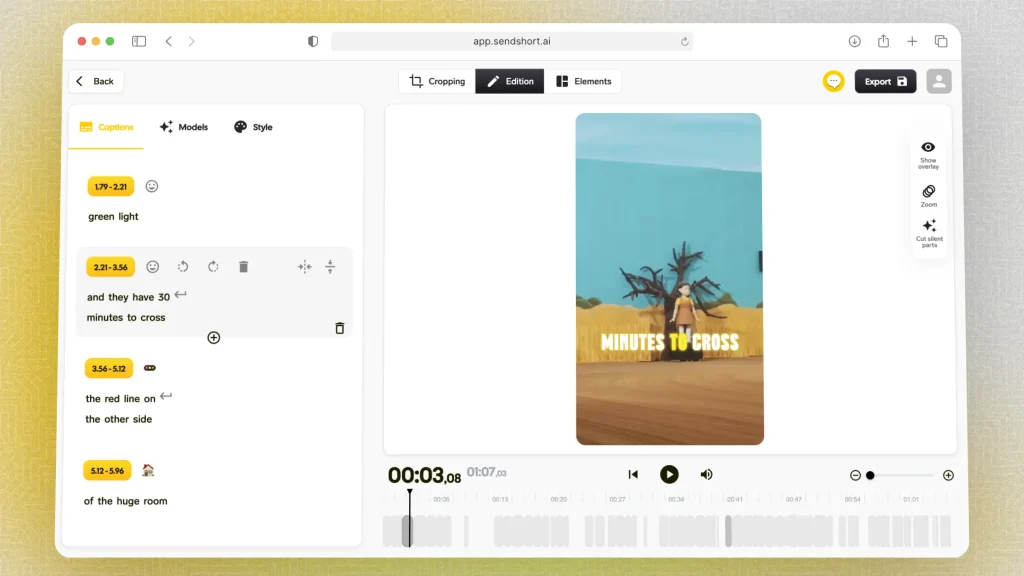
Look for apps with high transcription accuracy, especially if they use AI to handle different accents and languages well.
This reduces the time you’ll spend editing captions.
A good captioning app should offer easy editing options to tweak auto-generated captions.
Look for features like time syncing, font customization, and positioning options.
Some apps auto-sync captions to your video, saving time and ensuring accuracy. This is especially helpful for YouTube, where sync quality impacts viewer experience.
Consider apps that allow you to change caption styles to match your branding or video aesthetics. Look for options to adjust text size, color, background, and fonts.
If you create content in multiple languages, choose an app that supports translation or multiple language captions.
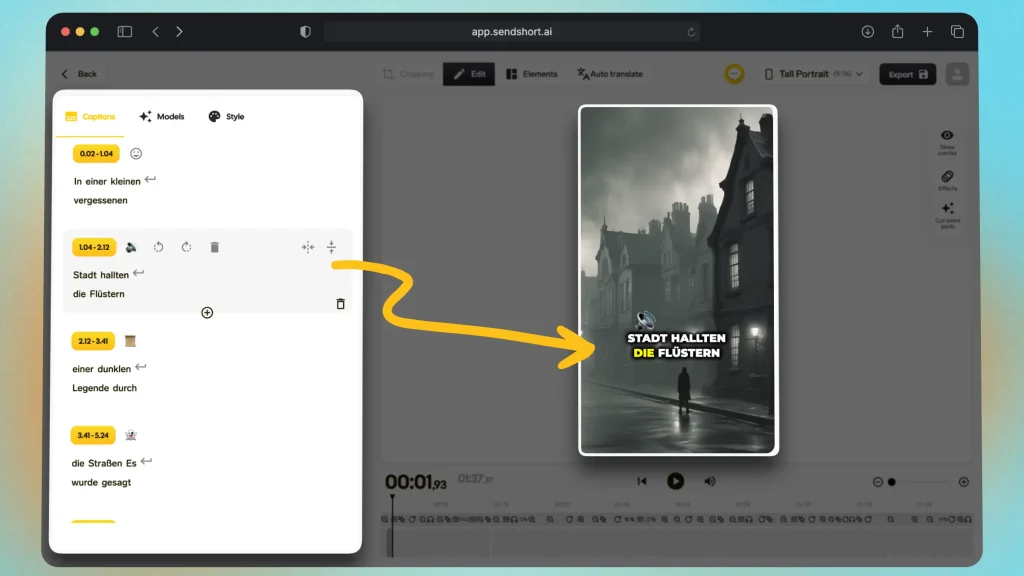
Compare app pricing based on your captioning needs.
Free options may be enough for occasional captioning, but paid apps often offer better features and accuracy.
Choose an app with a clean interface and good reviews for ease of use, especially if you’re new to captioning.
SendShort is the best AI captioning app for YouTube, providing everything you need to create accurate, attention-grabbing captions that increase engagement.

Here’s why SendShort is the top choice:
With SendShort, you get a reliable, efficient tool that simplifies captioning for YouTube, making your content more accessible and viewer-friendly.
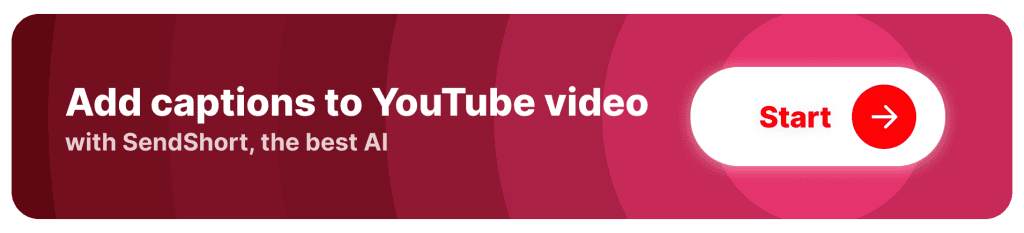
Answer: The best captioning tool for YouTube Shorts is SendShort, which automates the captioning process, making it quick and easy to create engaging captions for your videos.
Answer: Yes, SendShort offers a free version that allows you to add captions to YouTube videos and YouTube Shorts easily, making it a great choice for quick captioning without any cost.
Thanks a lot for reading this,
David Ch
Head of the Editing Team at SendShort