
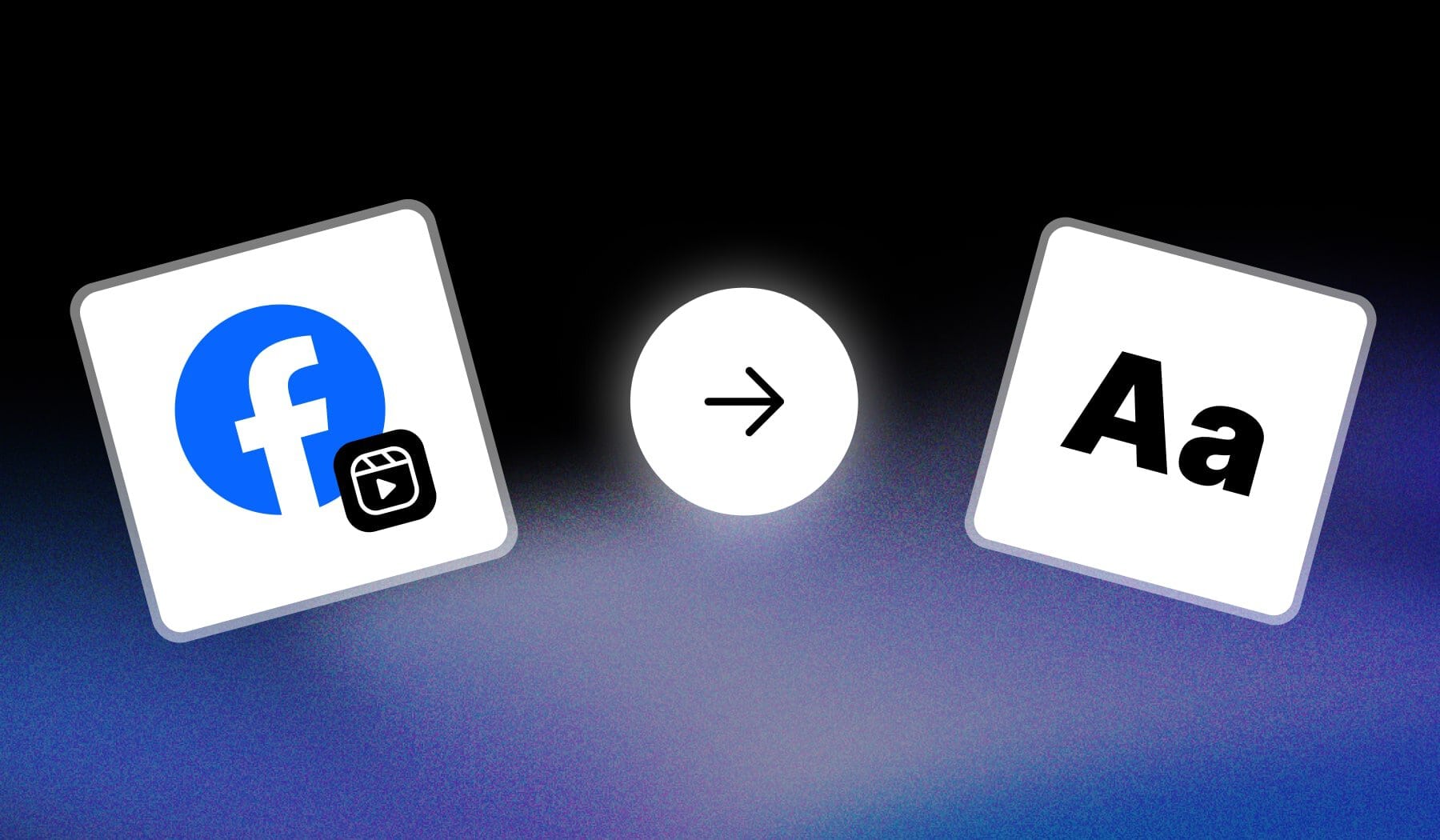
This simple article teaches you how to add text while creating a Facebook Reel. It’s super easy and similar to adding text on Instagram Reels!
Let’s get going.
How to Add Text to a Facebook Reel
Answer: You can add text on a Facebook Reel during the editing process. Simply tap “Text Aa” on the right-side’s menu and type in your text.
Method #1: With Facebook
- Upload a Facebook Reel
- Select “Text Aa” (on the right-menu)
- Type in some text
- Hit “Done” when finished
- Repeat the process / Post your video
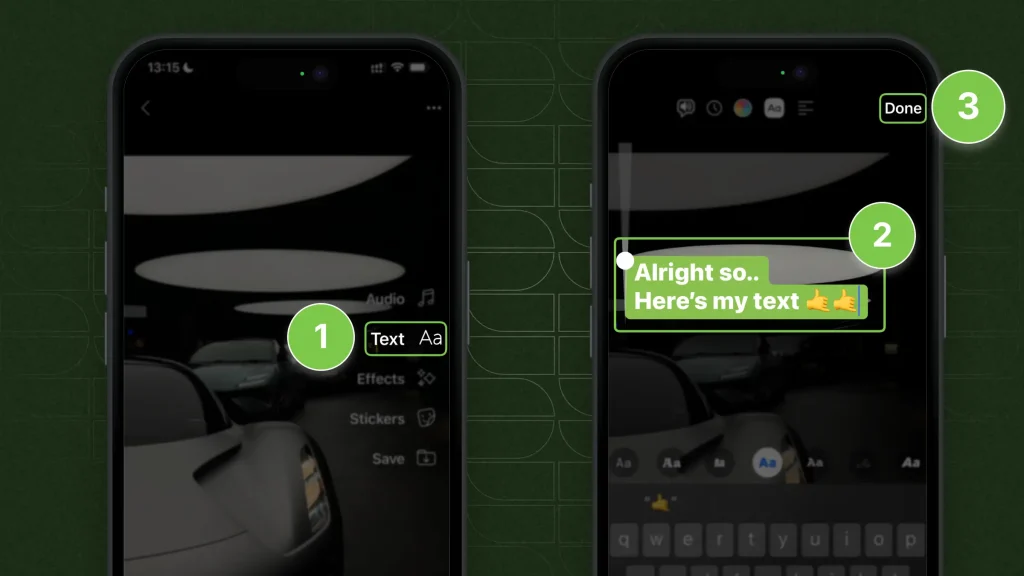
This is the easiest way to add text — and the best part is that you can add as much text as you need.
There’s no limit!
Related: How to add captions to a Facebook Reel.
Method #2: With SendShort
ETA 4 Minutes: It’s a better approach if you want your Facebook Reels to go viral (and it’s also free).
- Create a free SendShort.ai account
- Upload your video
- AI Automatically adds captions: add, remove, or edit
- Go to “Elements” → “Text“
- Type in some text
- Export video & Upload to Facebook Reels
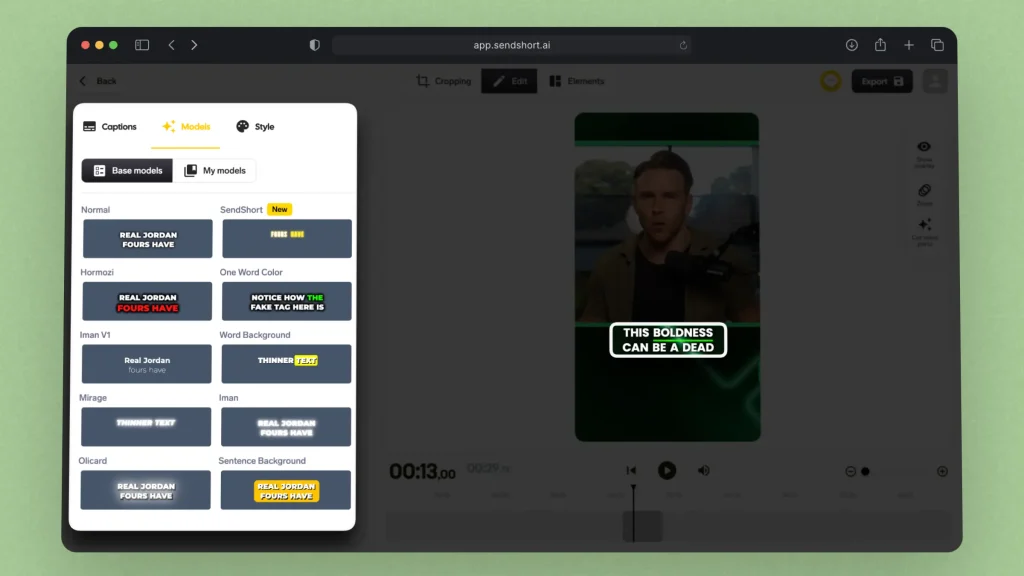
The best part in comparison to Facebook’s method is that SendShort lets you add super eye-catchy text.
These are the subtitles you see on all the popular FB Reels!
Add Text at Different Times
Answer: To add more text at different times of your Facebook Reel, swipe up to reveal the timeline. Skip to a point and click “Text” (and repeat the process).
- Upload a Facebook Reel
- Swipe up (or tap “Edit video“)
- Go to a point where you want to add text
- Tap “Text” → Type something
- Repeat steps 3 & 4
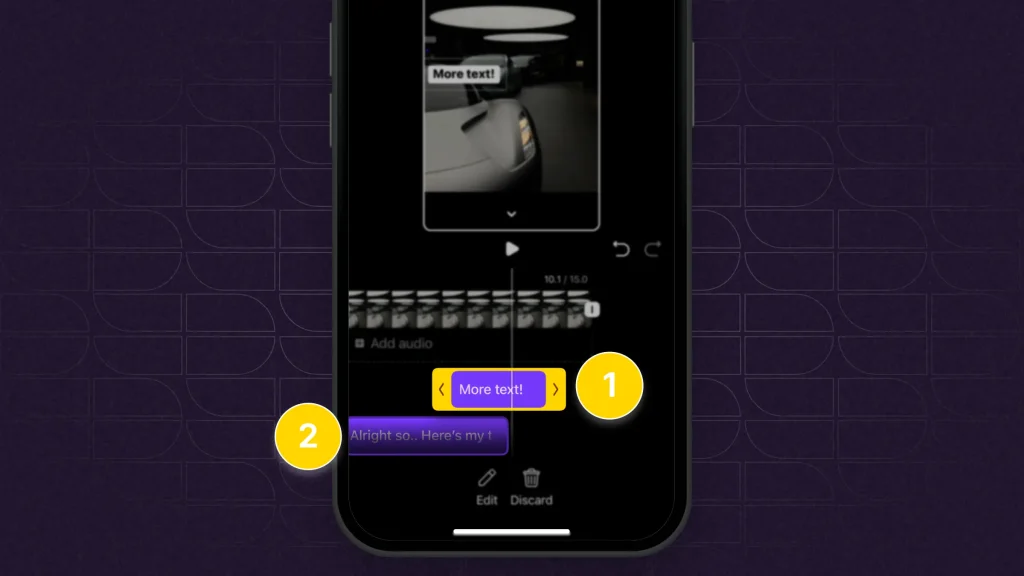
This is what your screen should look like → with multiple text-blocks on the timeline.
You can add as much text as you need per video.
Edit Text
If you want to edit the text you’ve added to a Facebook Reel, simply tap it and you’ll see the editing options. You can only edit text before publishing.
- Tap the text
- Above keyboard: change font
- Top buttons: duration, color, background, alignment
- Top-left: enable text-to-speech
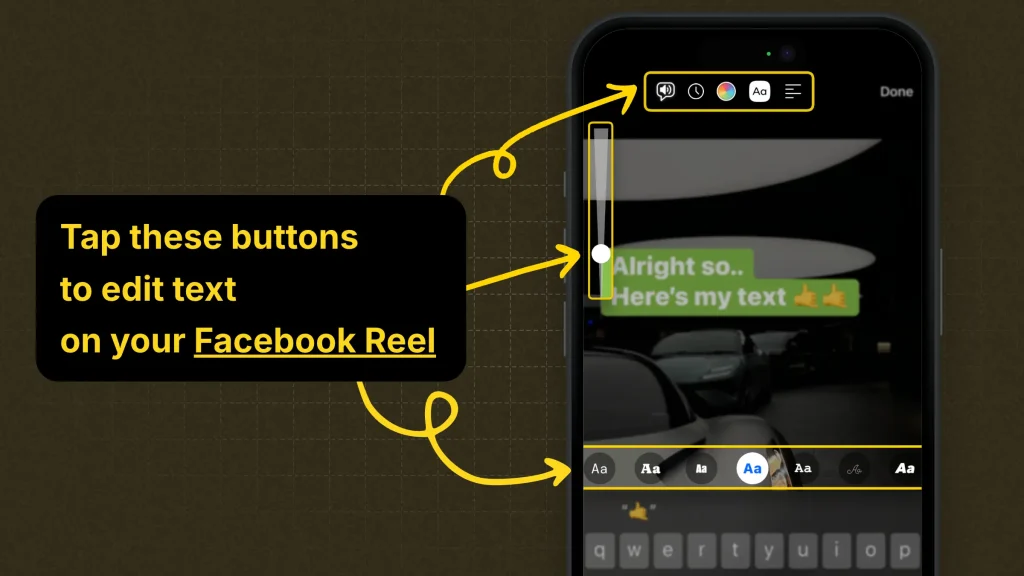
That’s right about it!
However, there’s one last thing to discuss…
Remove Text
Answer: To remove text from a Facebook Reel, you simply need to swipe up to reveal the timeline and select the text. Then, tap “Discard” at the bottom.
- Swipe up (to reveal the timeline)
- Tap text
- Select “Discard“
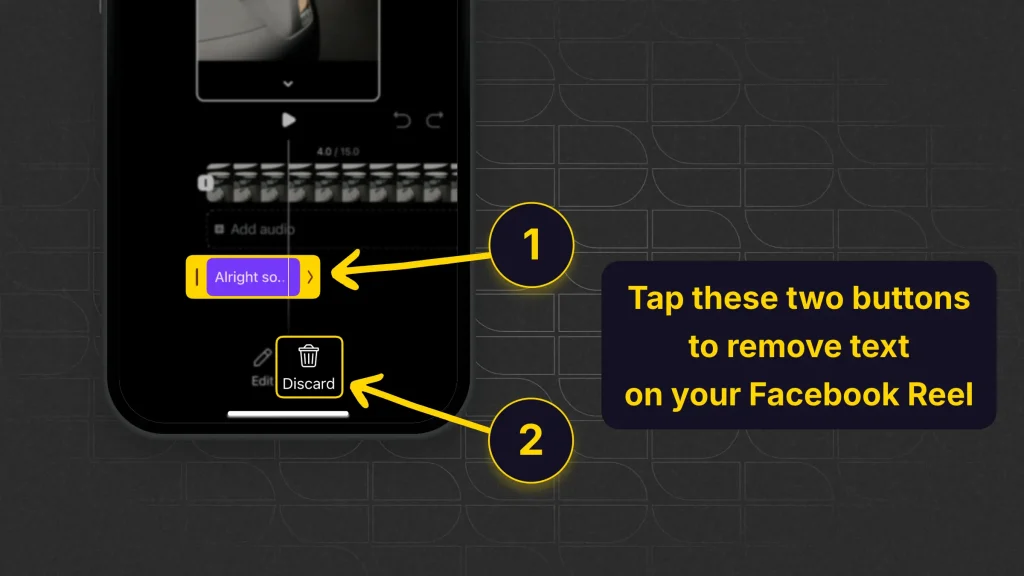
Your text is now removed from the Reel.
FAQ Can you edit Reel text after posting on Facebook?
Answer: No.
Unfortunately, you can edit a Facebook Reel’s text only before posting it.
Thanks a lot for reading this,
David Ch
Head of the Editing Team at SendShort







