
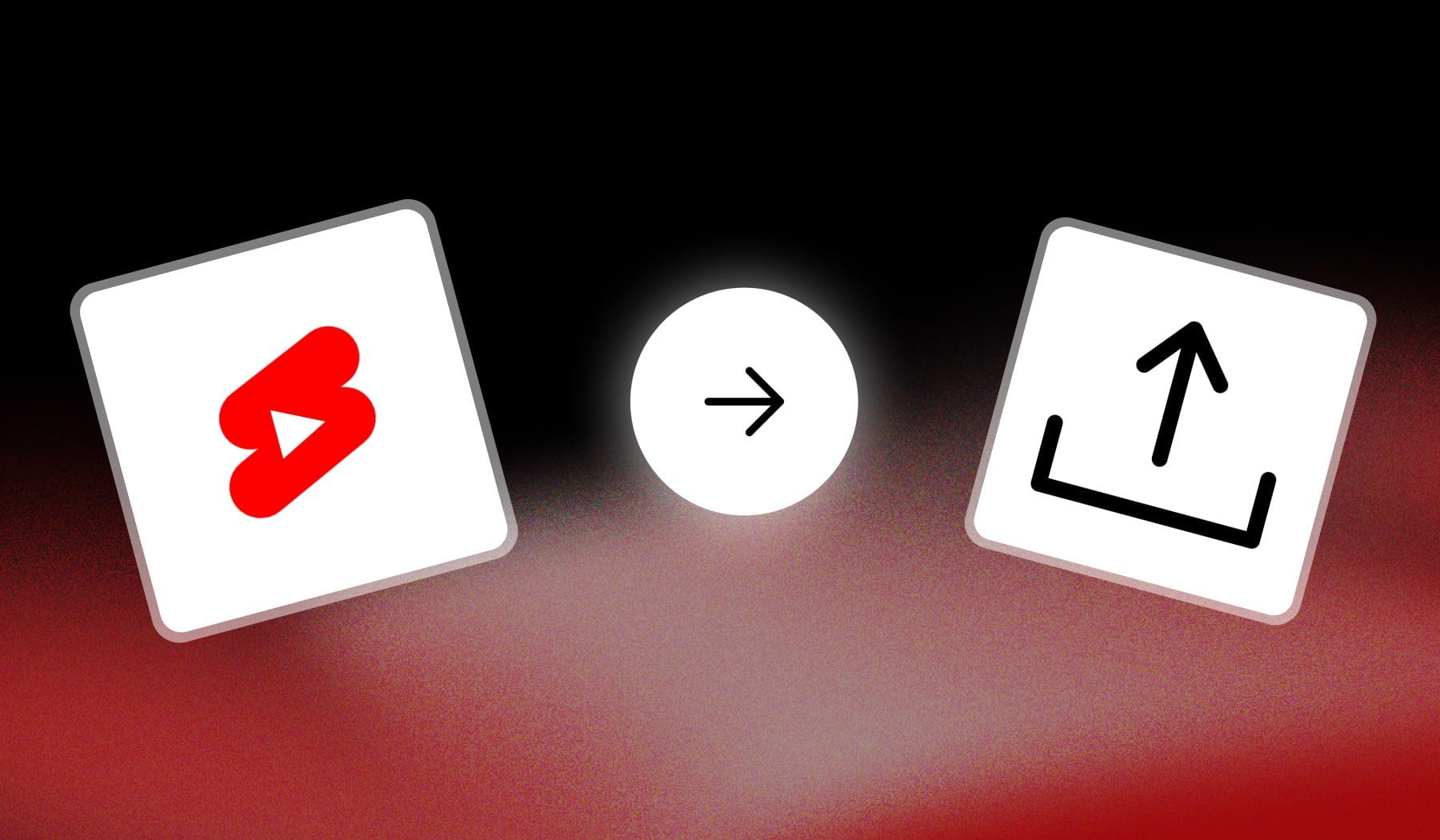
Imagine reaching thousands—or even millions—of new viewers with quick, impactful videos that take just seconds to create. YouTube Shorts is all about grabbing attention and driving engagement fast.
In this guide, we’ll show you how to create Shorts that get noticed, attract new subscribers, and maximize your reach.
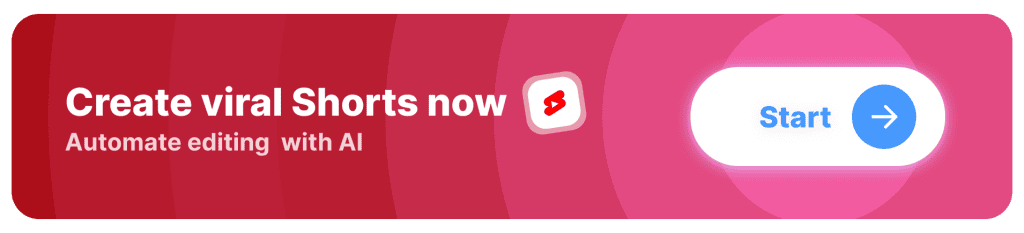
What are YouTube Shorts?
YouTube Shorts are short-form, vertical videos on YouTube designed for mobile viewing, typically lasting up to 3 minutes. They’re intended for quick, engaging content and are displayed in a swipeable feed, allowing viewers to watch a series of Shorts in a seamless, immersive experience.
Why should you create YouTube Shorts?
The main reason to create YouTube Shorts is to reach a broader audience.
Shorts are featured prominently on the platform, allowing your content to reach viewers beyond your existing subscribers and increasing the chances of growing your channel and attracting new followers.
1. Reach a Broader Audience
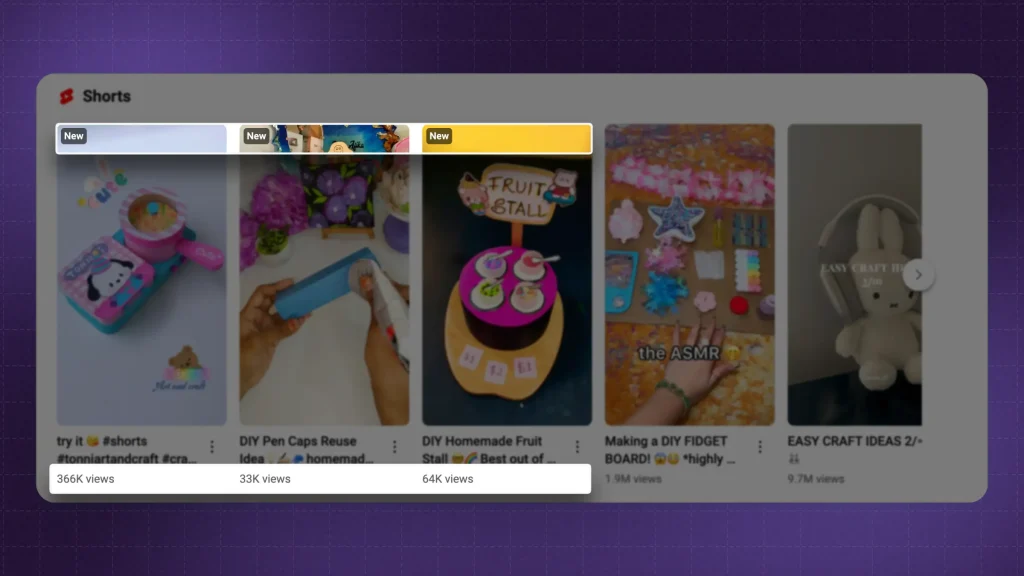
Creating YouTube Shorts can significantly benefit your channel by helping you reach a broader audience. Shorts are prominently featured on YouTube, giving them unique visibility advantages.
This placement allows your content to reach viewers who may not have encountered your channel otherwise, expanding your potential audience and increasing exposure.
2. Boost Engagement
Short-form videos are highly engaging because they quickly capture attention, making viewers more likely to watch the entire clip, like, share, and comment. This increased engagement also helps with YouTube’s algorithm, which prioritizes active and engaging content.
By consistently posting Shorts, you signal to the algorithm that your channel is active, helping improve the visibility of both your Shorts and long-form videos.
3. Attract New Subscribers
YouTube Shorts are a powerful way to attract new subscribers who enjoy quick, engaging content. Shorts offer a preview of your content style and personality, giving new viewers a reason to explore your channel further and subscribe for more.
4. Repurpose Content Efficiently
You can repurpose existing content into Shorts, making it an efficient way to create fresh content without starting from scratch.
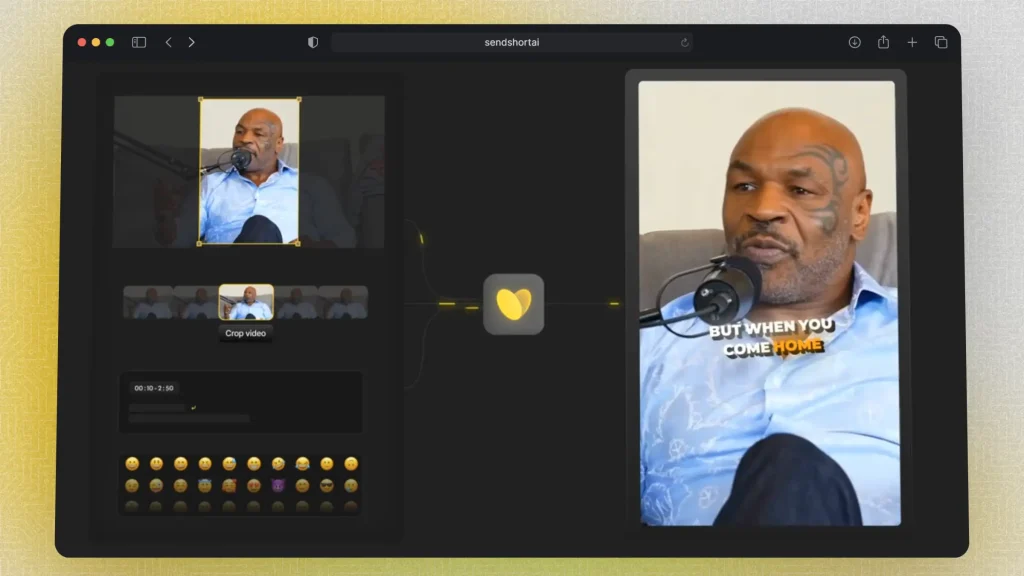
By highlighting key moments or snippets, you can maximize the value of your material, saving time while reaching a broader audience.
Creating YouTube Shorts is a strategic way to grow your channel, boost engagement, and attract new viewers with bite-sized, impactful content.
How To Upload YouTube Shorts
1. Upload YouTube Shorts on Mobile
Answer: Open the YouTube app and click “+”. at the bottom Upload your video, give it a title and description, then click “Upload Short”.
- Open the YouTube app
- Tap “+” at the bottom
- Select a video > Edit the Short
- Publish it
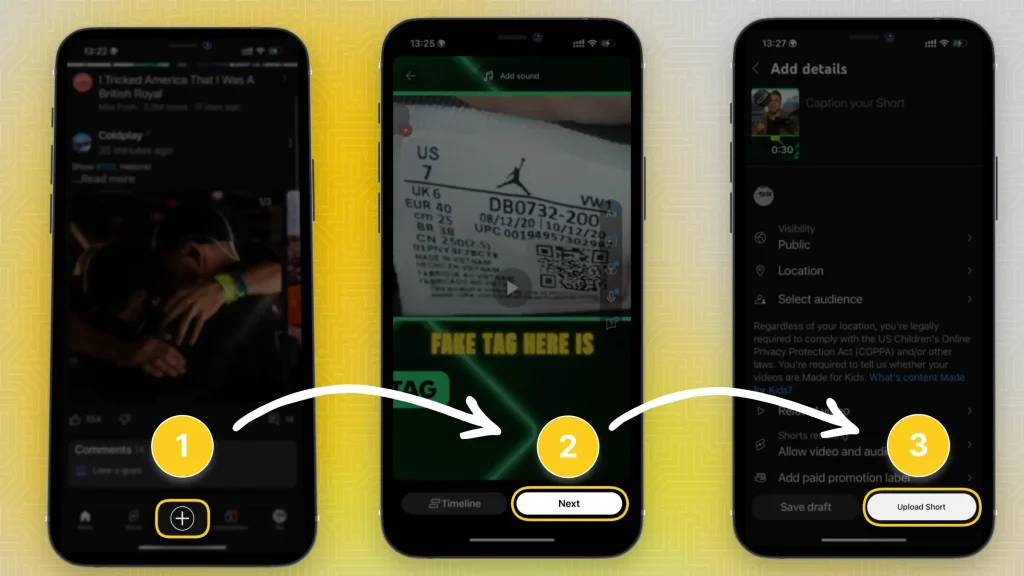
You can download the YouTube app for iOS and for Android.
The process is 100% similar if you’re using the YouTube website on mobile (instead of the app).
2. Upload YouTube Shorts on Desktop
Answer: On desktop, go to youtube.com and click the “+” next to your profile picture. Click “Upload video”, select your Short, give it a title + description and go live.
- Go to the YouTube.com website
- Click “+” in the top-right corner
- Select a video
- Upload it
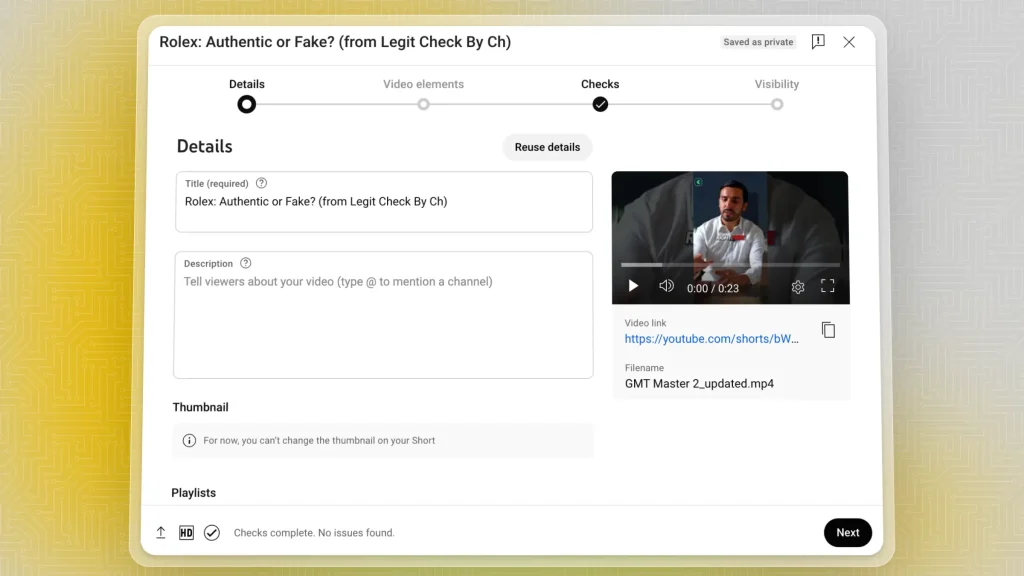
For computer users, uploading regular videos and Shorts looks the same — the only difference is that you can’t add a thumbnail to Shorts.
Really that simple!
Prefer a video tutorial? Check out this reliable guide:
Ready to Create YouTube Shorts?
You can use SendShort.ai to automatically edit and schedule YouTube Shorts videos. SendShort adds fancy subtitles in any language in ~30 sec.

It’s super simple.
The best part is that you can schedule the same content that goes on YouTube Shorts to be posted automatically on TikTok and Instagram Reels.
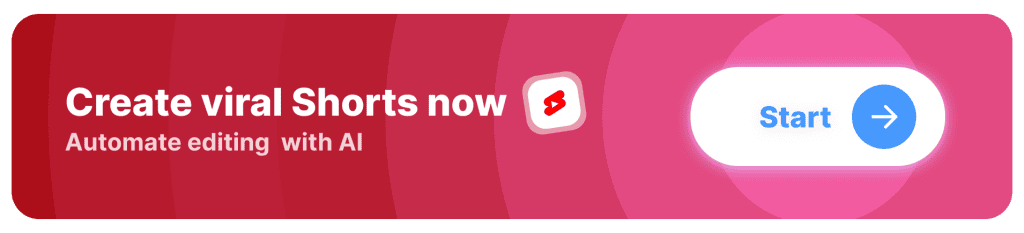
8 Tips for Uploading YouTube Shorts
1. Optimize the Title
Keep the title short, engaging, and relevant to capture attention quickly. Use keywords that reflect the content to help with searchability.
2. Add a Catchy Thumbnail (Optional)
Although YouTube Shorts show up with a preview frame, having a catchy thumbnail can make your Short more attractive on your channel page or in search results.
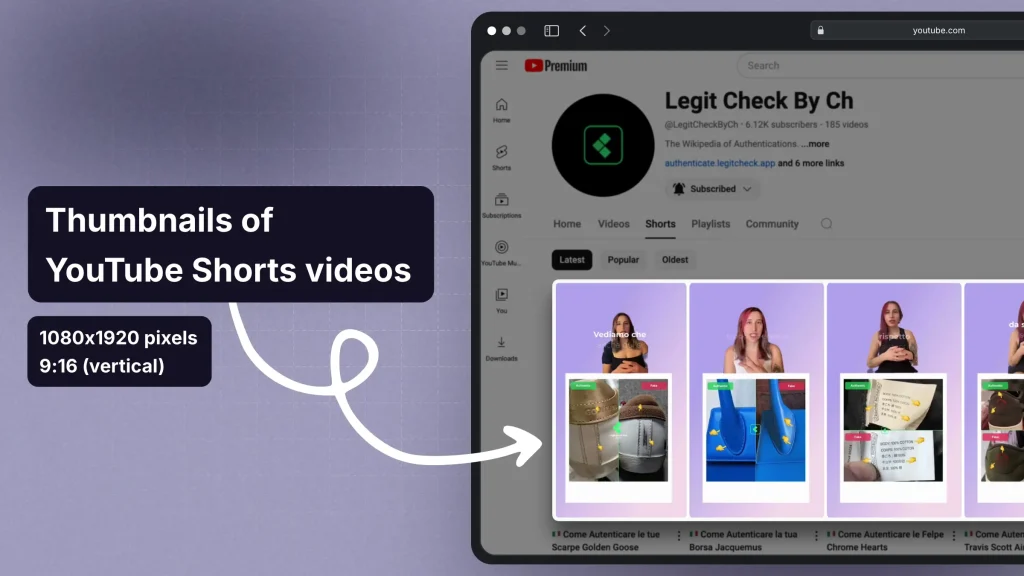
3. Use Hashtags
Include #Shorts and other relevant hashtags to increase discoverability. Hashtags help YouTube categorize your content and boost visibility in the Shorts feed.
4. Hook Viewers in the First Few Seconds
Start with an attention-grabbing moment or statement, as the first few seconds determine whether viewers will keep watching.
Learn more about the best hooks for YT Shorts.
5. Keep It Vertical (9:16 Aspect Ratio)
Ensure your video is in vertical format (9:16) to fit the YouTube Shorts layout, maximizing screen real estate on mobile devices.
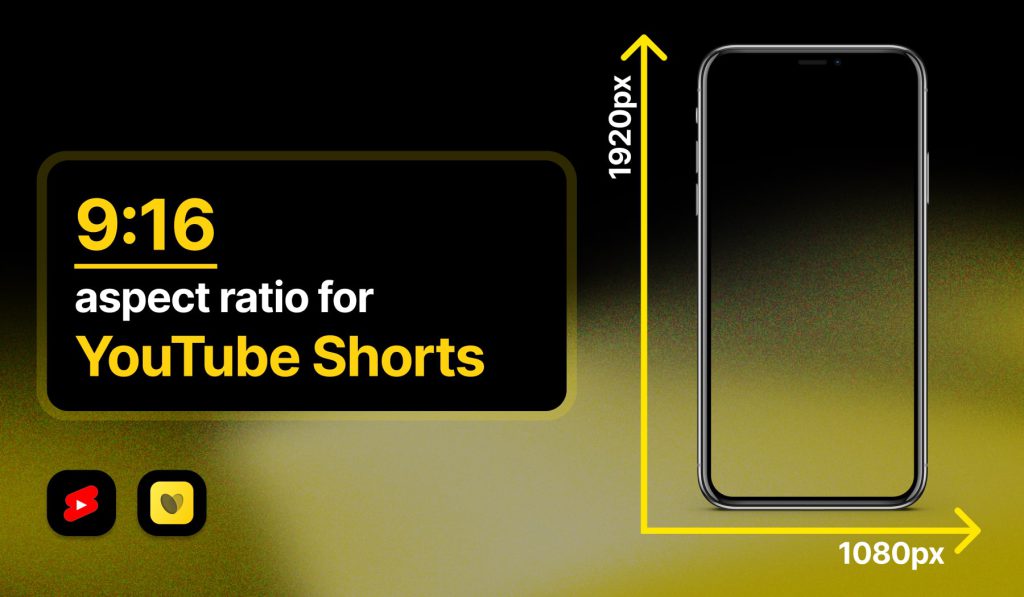
6. Leverage Trending Music or Sounds
If possible, use trending audio tracks from YouTube’s library to increase the chances of your Short aligning with current trends and reaching a broader audience.
You may also want to earn how to add music to Shorts.
7. Add Subtitles or Text
Adding captions or text highlights can keep viewers engaged, especially for those watching without sound. It also enhances clarity and helps emphasize key points.
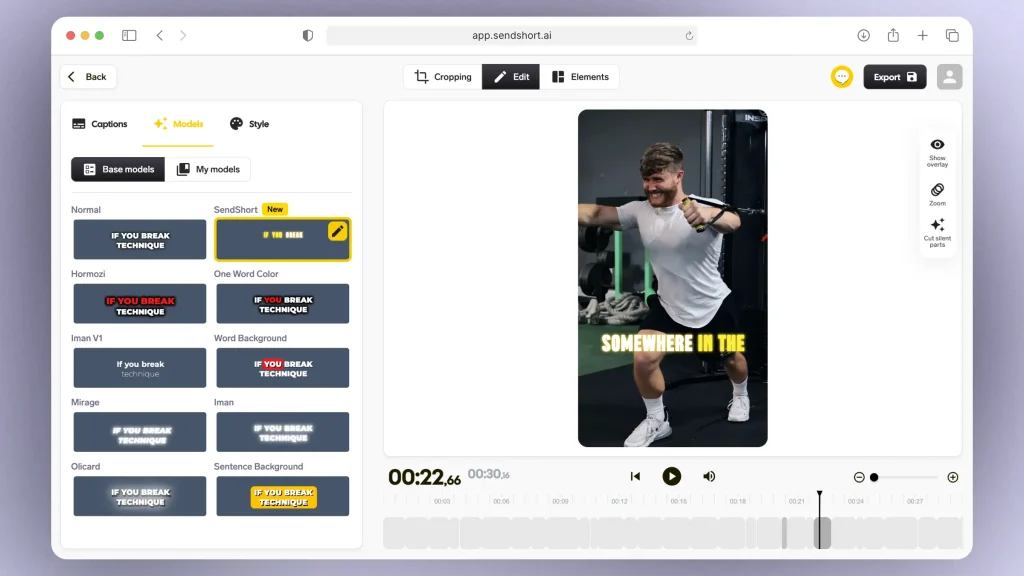
8. Post Consistently
Regularly uploading Shorts helps boost visibility, as it signals to YouTube’s algorithm that your channel is active and consistently engaging viewers.
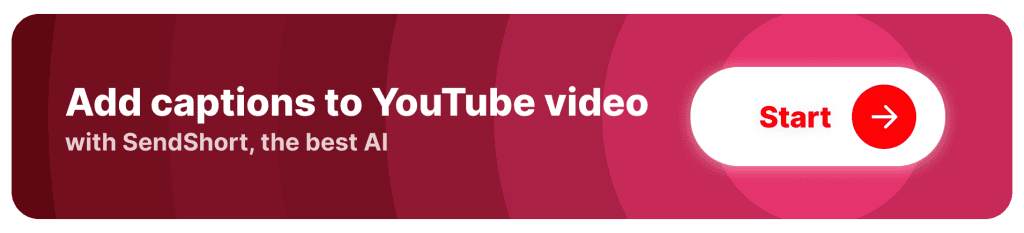
FAQs
1. Why can’t I upload YouTube Shorts?
Most likely, you can’t upload YouTube Shorts because: your app is be outdated, the video doesn’t meet the Shorts requirements (16:9 under 60 seconds), or there may be technical issues with your account or the platform.
2. Can I upload Shorts from my PC?
Yes, you can upload YouTube Shorts from your PC. Go to youtube.com, click “+” and upload your video. Give it a title and description, then go live!
For detailed steps, check the first section in this guide.
3. Can everyone upload Shorts on YouTube?
Yes, everyone with a YouTube account can upload Shorts as long as the video is in vertical format and under 60 seconds.
Thanks a lot for reading this,
David Ch
Head of the Editing Team at SendShort







